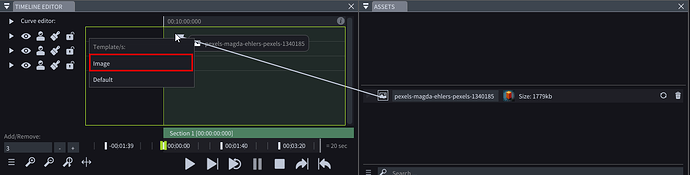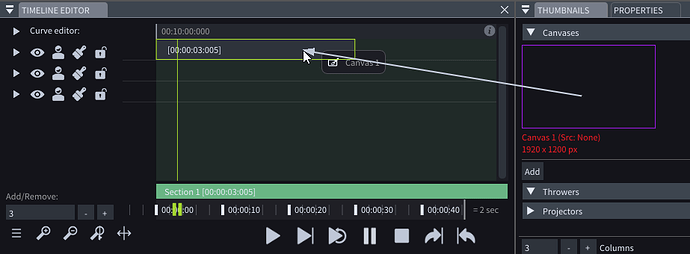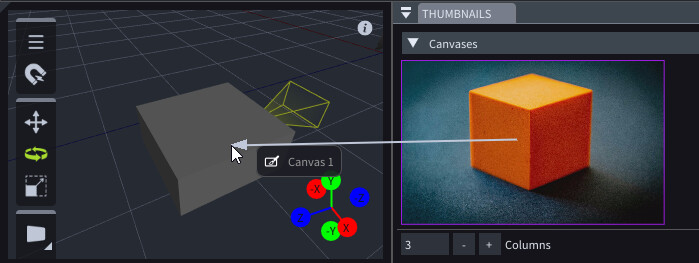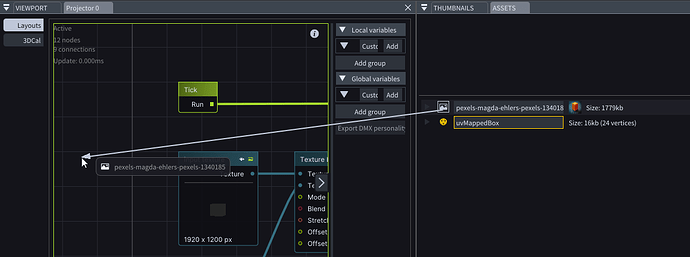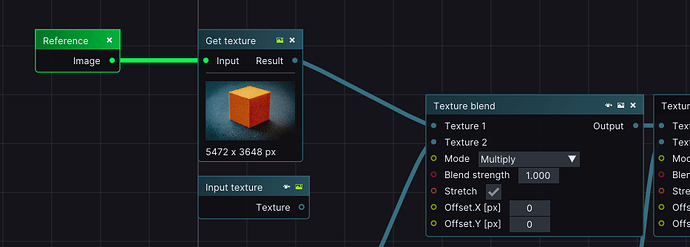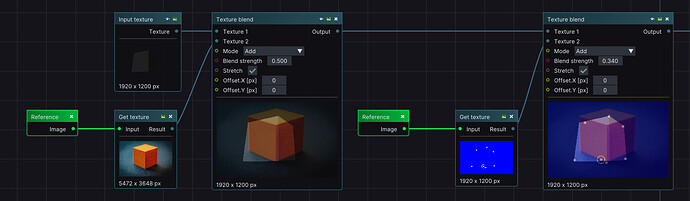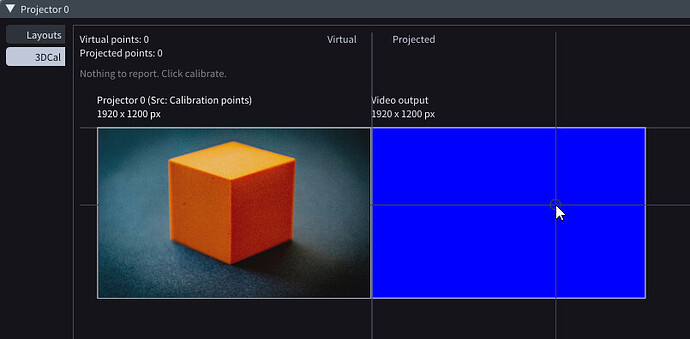how can i patch a background to the projector view, so that i can 3dcalib onto an image instead of onto an actual videoprojector ?
Hi @ggml ,
You can do this by using the Image layer template, following these steps:
- Import the image in LightAct.
- Drag & drop from the image’s icon in the Assets window to a timeline track in the Timeline editor window. Upon drop, choose the Image layer template.
- Next, create a Canvas and drag from the Canvas in the Thumbnails window to the image layer in the Timeline editor window.
- Finally, drag from the Canvas in the Thumbnails window to the Projector in the Viewport window.
Whenever the Image layer in the Timeline editor window is active, you will see the image in the Projector’s view.
Alternatively, if you want to see the image in the Projector’s view regardless of where the Playhead is on the timeline, you can:
- Import the image in LightAct.
- Double-click on the Projector to open its Setup window.
- Drag & drop from the image’s icon in the Assets window to the Projector’s Setup window.
Once you do this, an Image getter node and a Get texture node will be formed. - Disconnect the Input texture node and connect the newly created nodes to the chain instead.
This way, you will always see the image in the Projector’s view.
I hope this helps.
Best,
Sara
Sara, thanks fot the answer,
is there a way to see all calibration parts in the same renderer ?
- projected calibration points (visible only in 3dcal video output)
- mesh
- image background (visible only in projector output map)
Hi @ggml ,
You could play with the Texture Blend node to combine the Mesh and the Image Background:
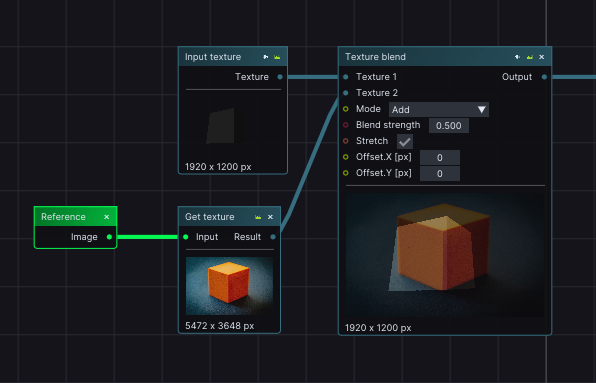
As for the Projected calibration points, you could potentially export the Projected Points’ texture from the Projector:
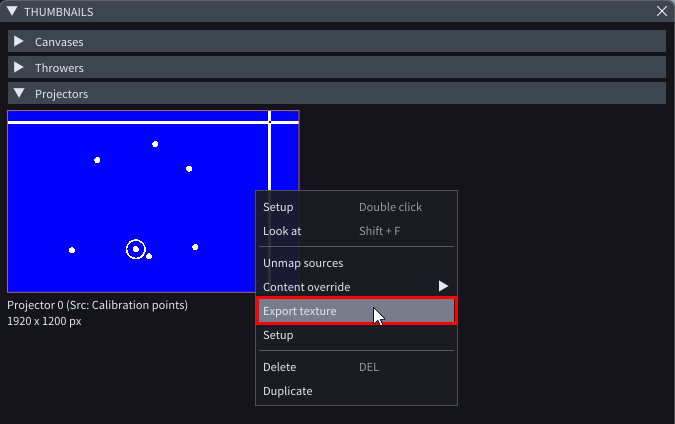
then import it as an image in LightAct, and use the Texture Blend mode again:
You can combine these three textures however you want, my screenshot is just an example.
Would this be helpful to you? What would you like to achieve by combining the three textures?
P.S. there is a node called ProjectedPoints in every Projector’s layout, that generates the Projected Points texture without you having to export and import the image, but this node generates a texture only if the projector is being calibrated via the IRIS Calibration system.
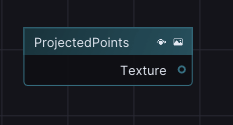
Best,
Sara
thanks for the answer,
what i want is to be able to do a test calibration onto a photo instead of onto a real projection. for this i need the projected points onto the same screen where i see the reference image. i will try your solution, thank you.
please let me know if i should message instead of posting in forum
thank you
cote
Hi @ggml ,
I understand. So ideally, you would be able to see the image in the 3DCal tab of the Projector, probably something like this:
I’ve documented this, as a potential feature we might add in the future, thanks!
Also, you can message us wherever you prefer.
Answerhub is a nice way to do this since it might help other people who might have similar questions, as well. Otherwise, we are also available at support@lightact.com or on our Discord server, which you can join here.
Cheers,
Sara