LightAct 4.11 brings a wide range of improvements across asset management, LightNet and multi-server syncing, visual feedback in logs and output maps, as well as improvements in timeline playback, video looping, and object tracking. It also adds support for TouchDesigner and Unreal Engine 5.5. These and many other updates are described below.
GUI
-
Now you can name tracks in the Timeline editor.
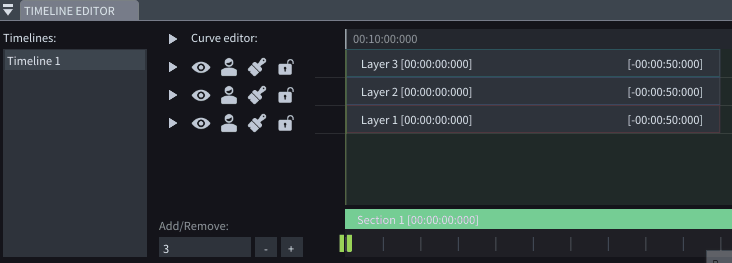
-
Improved menu for adjusting video length with three options.
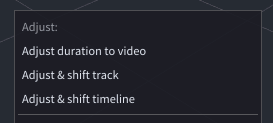
-
New Duplicate command for objects.
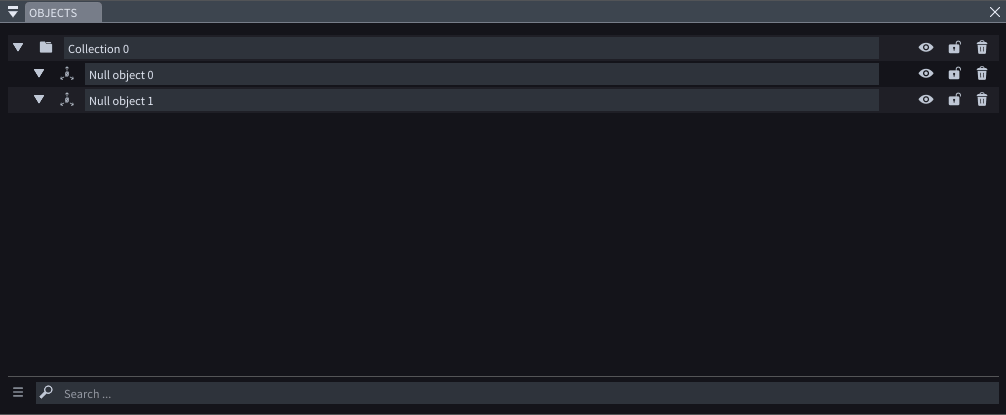
-
The timeline auto-focuses on the playhead every time it jumps.
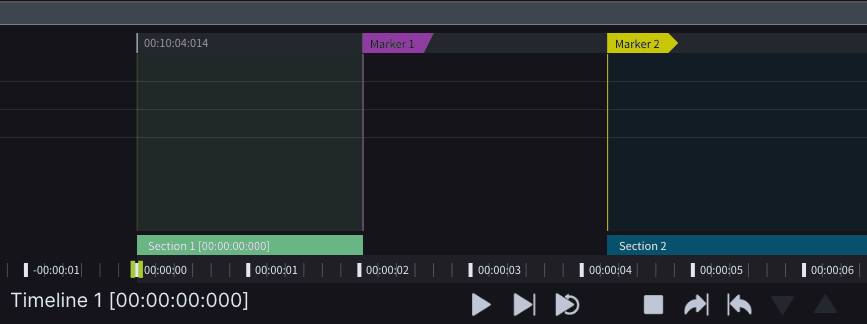
-
Decide how the playhead behaves when you press Space – play, play section then pause or loop.
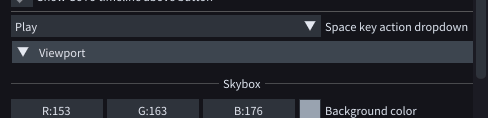
-
LiveLink objects now show their ID numbers.
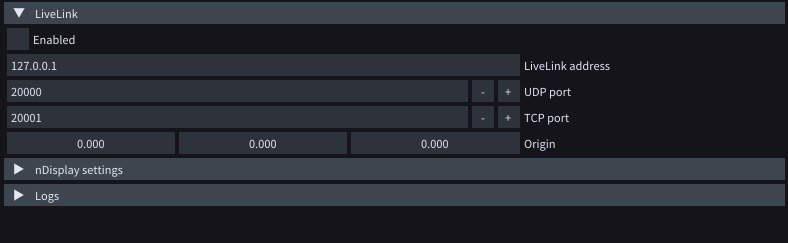
-
When the Show Start TC label checkbox is enabled, if you click and drag the Playhead on top of a Section with a Custom TC, on the left-hand side of the Playhead icon, you will see its Custom TC time.
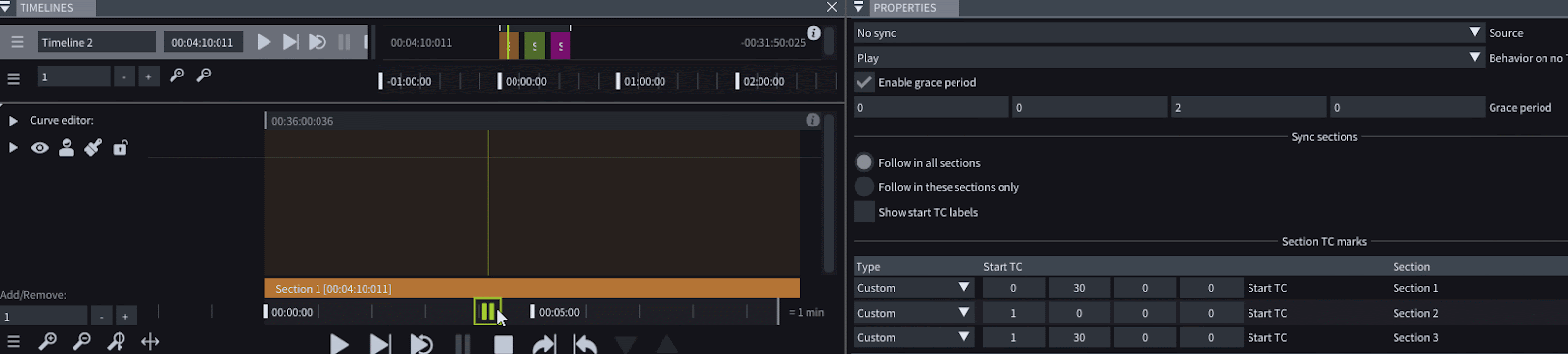
-
Unselect viewport objects by pressing the ESC button.
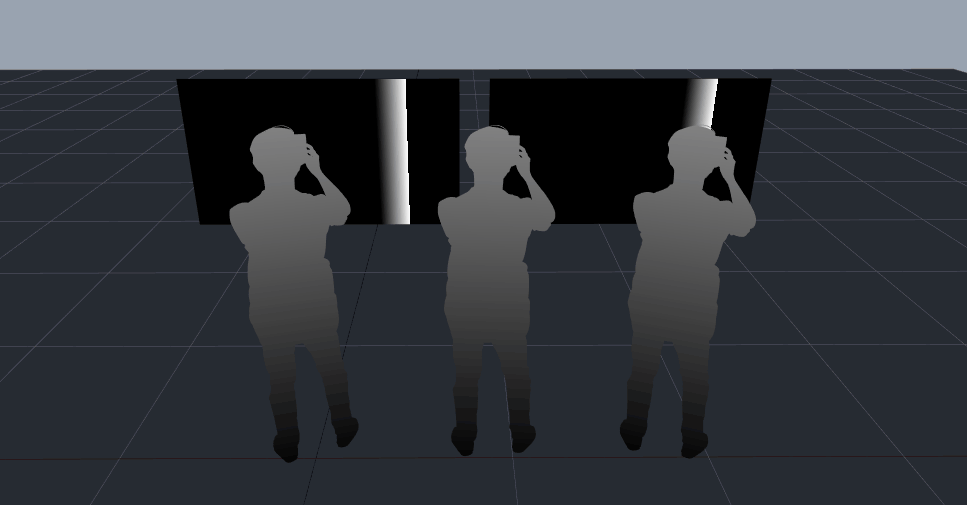
-
GUI Scaling (Beta) is available with the -earlyaccess launch argument.
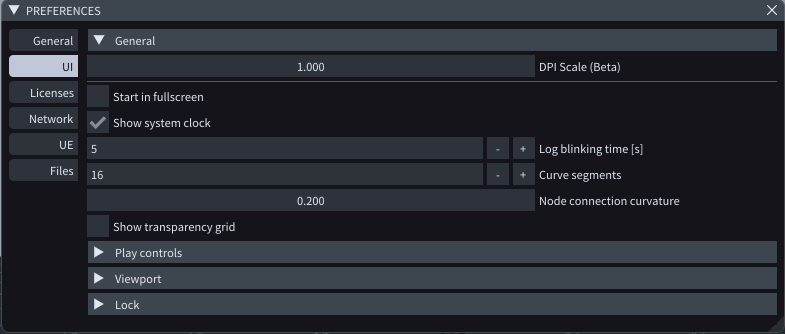
INTERPOLATION
- The Interpolate TC framerate checkbox has been removed from the Syncing section of the Timeline properties. From now on, interpolation between the incoming timecode and the Timeline framerate is applied automatically by default.
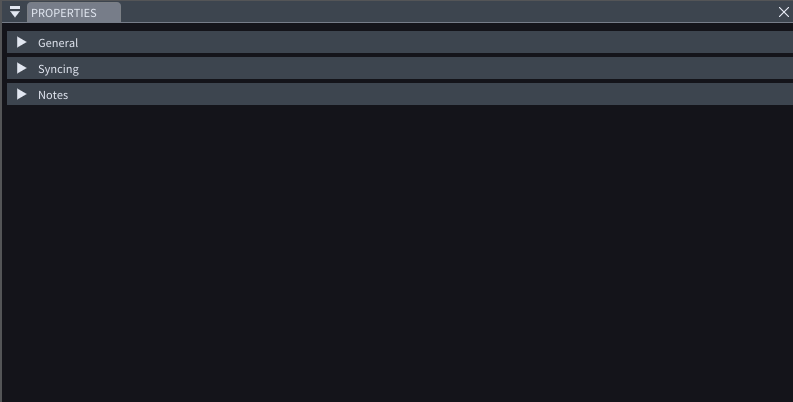
VIEWPORT
- Primitive properties are now propagated in LightNet.
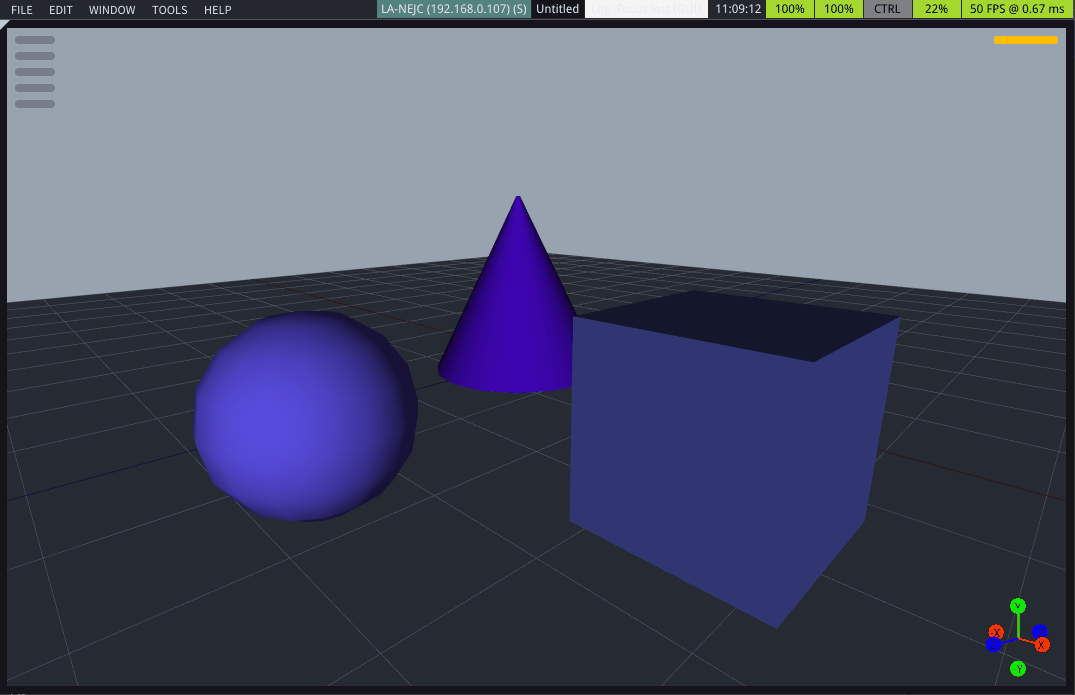
TIMELINES
- For easier management, you can either apply an Action on playhead pass or Play state for a Marker. You cannot apply both at the same time for a certain marker anymore.
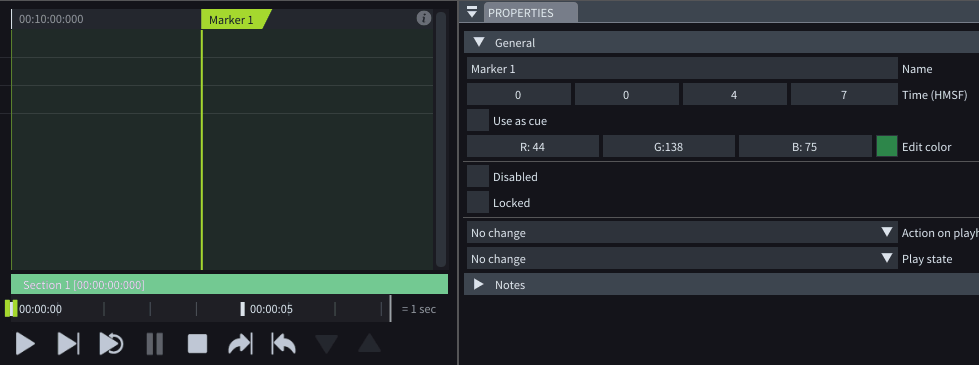
NODES AND VARIABLES
-
Go to Marker node has been updated, so you always jump to the selected marker.
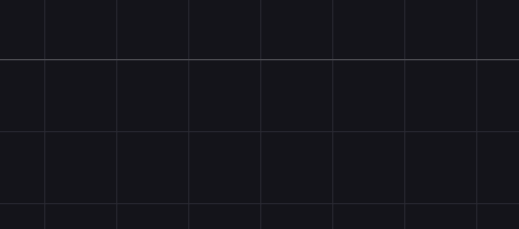
-
The default Min and max values for variables created by right-clicking on a node header and selecting Create variable group are now different.
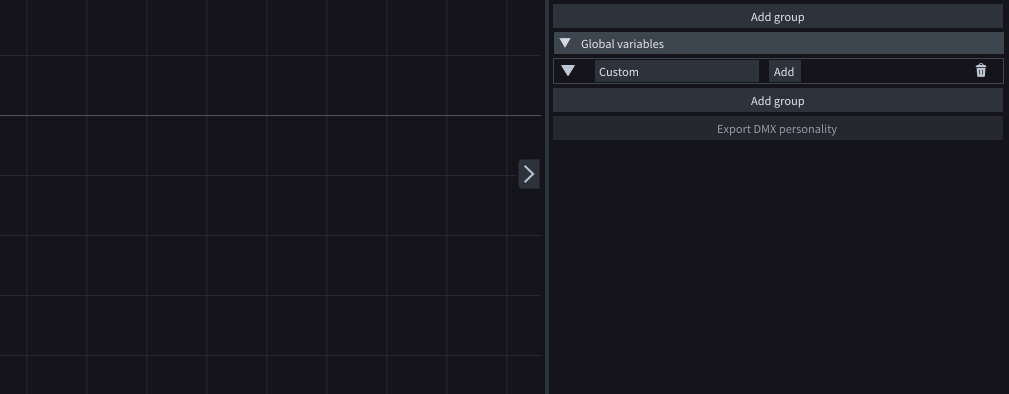
ASSET REPOSITORY
-
Assets are now categorized as Repository, which auto-update from local or remote sources, and Dispersed, which are manually added to the project.
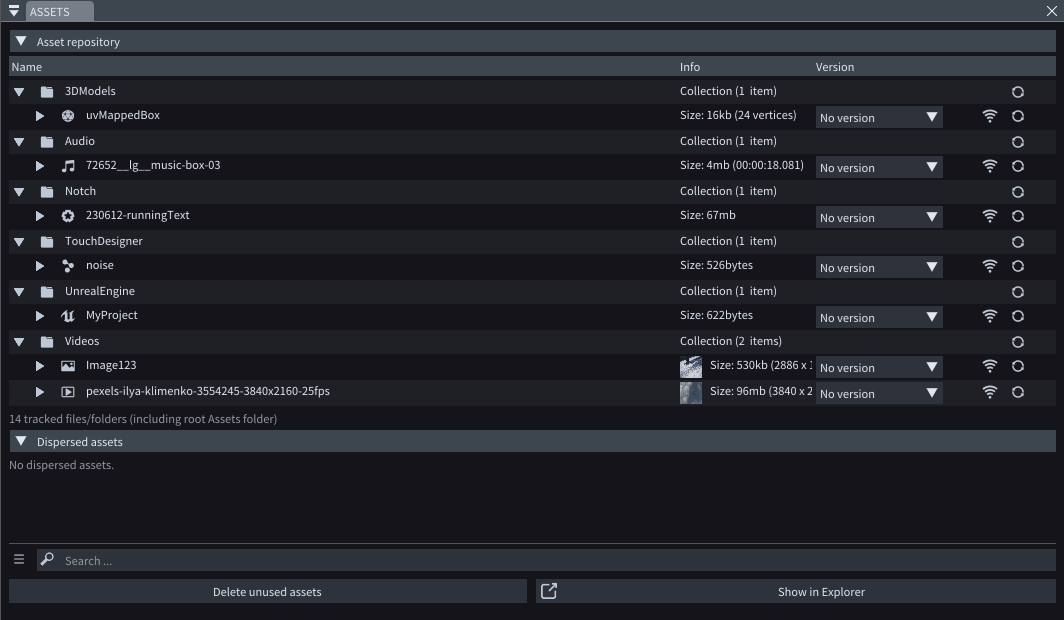
-
The asset repository now refreshes automatically whenever new assets are added to the Assets folder.
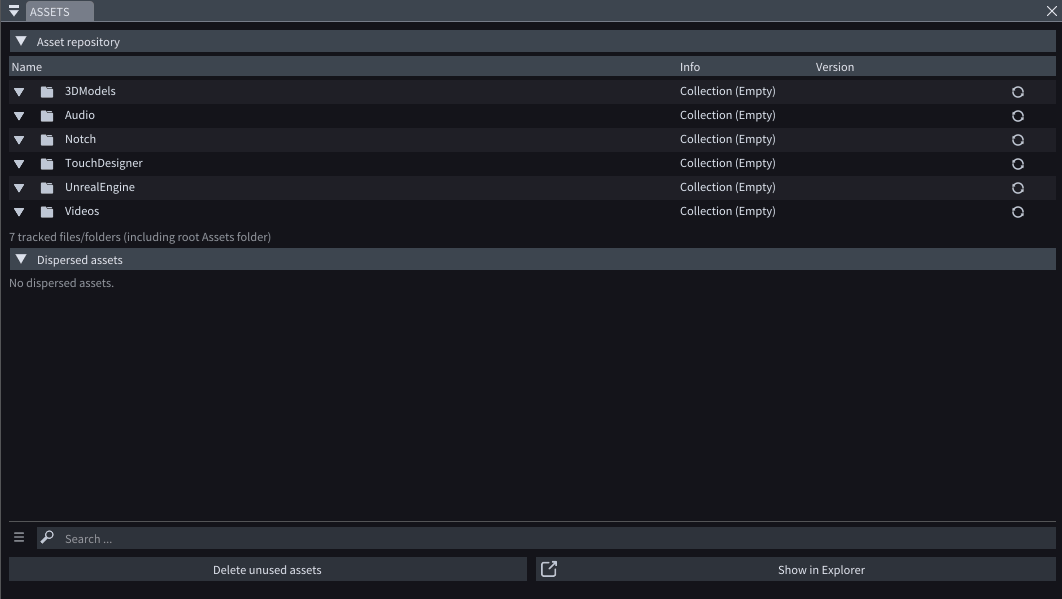
-
Information about assets is now also displayed in the Properties window.
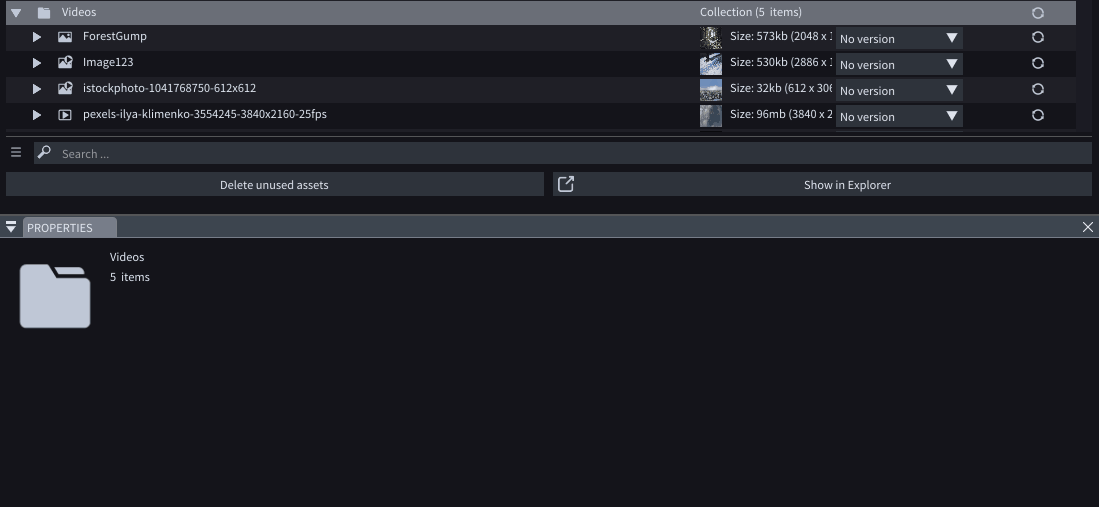
ASSETS
-
We’ve enabled playback of PNG image sequences.
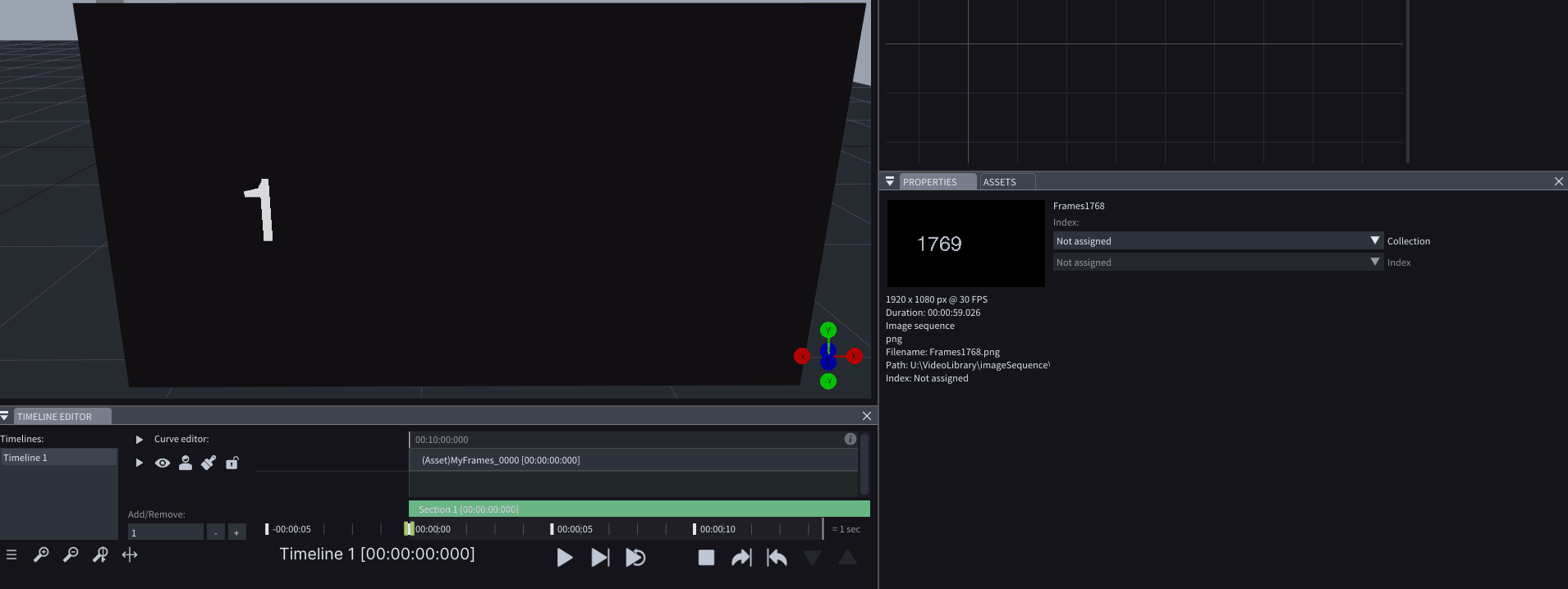
-
Refined Run on behavior and tooltips in Assets and LightNet Workload window. Workload distribution is no longer in beta.
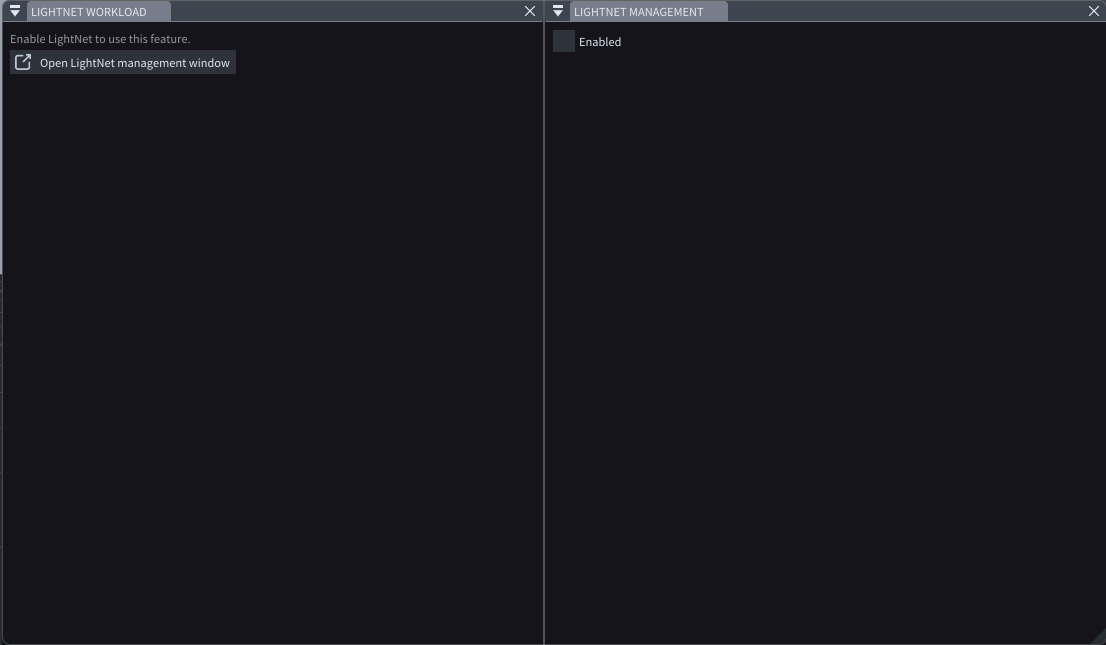
-
Asset management actions are now limited to Primary machine only.
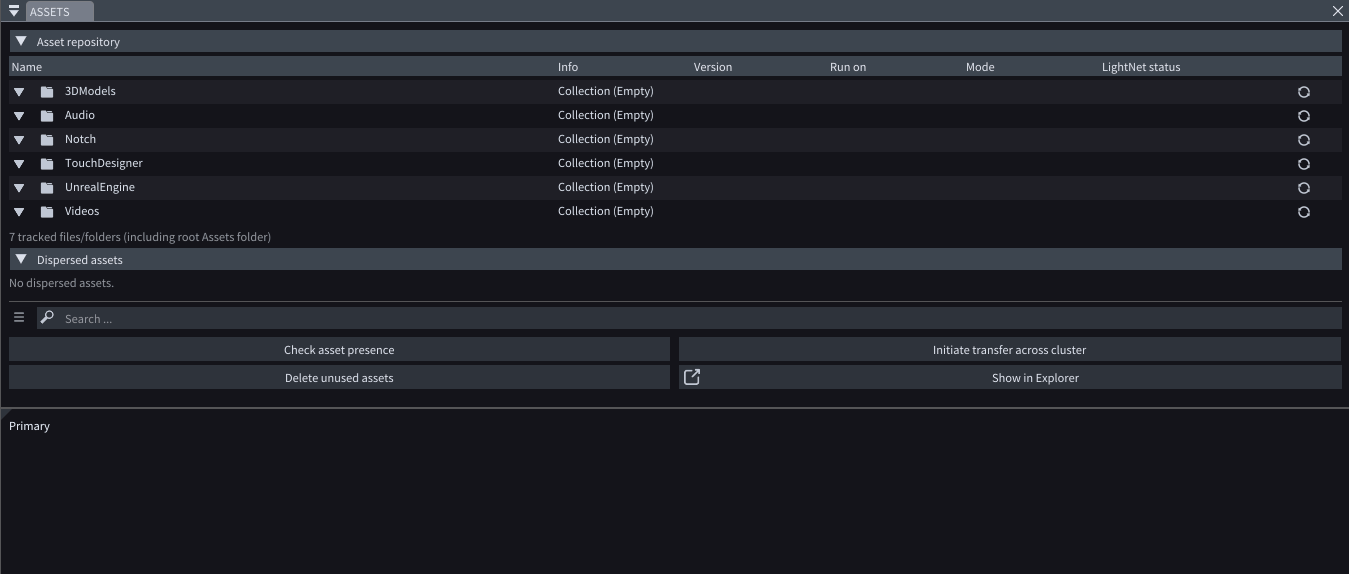
MULTI SERVER SYNC
-
Keyboard disabled overlay now appears on Secondary machines in active LightSync sessions with at least one enabled output. From that point on, you’re not meant to interact with the Secondary machine directly, so the focus stays on the Outputs and playback remains smooth.
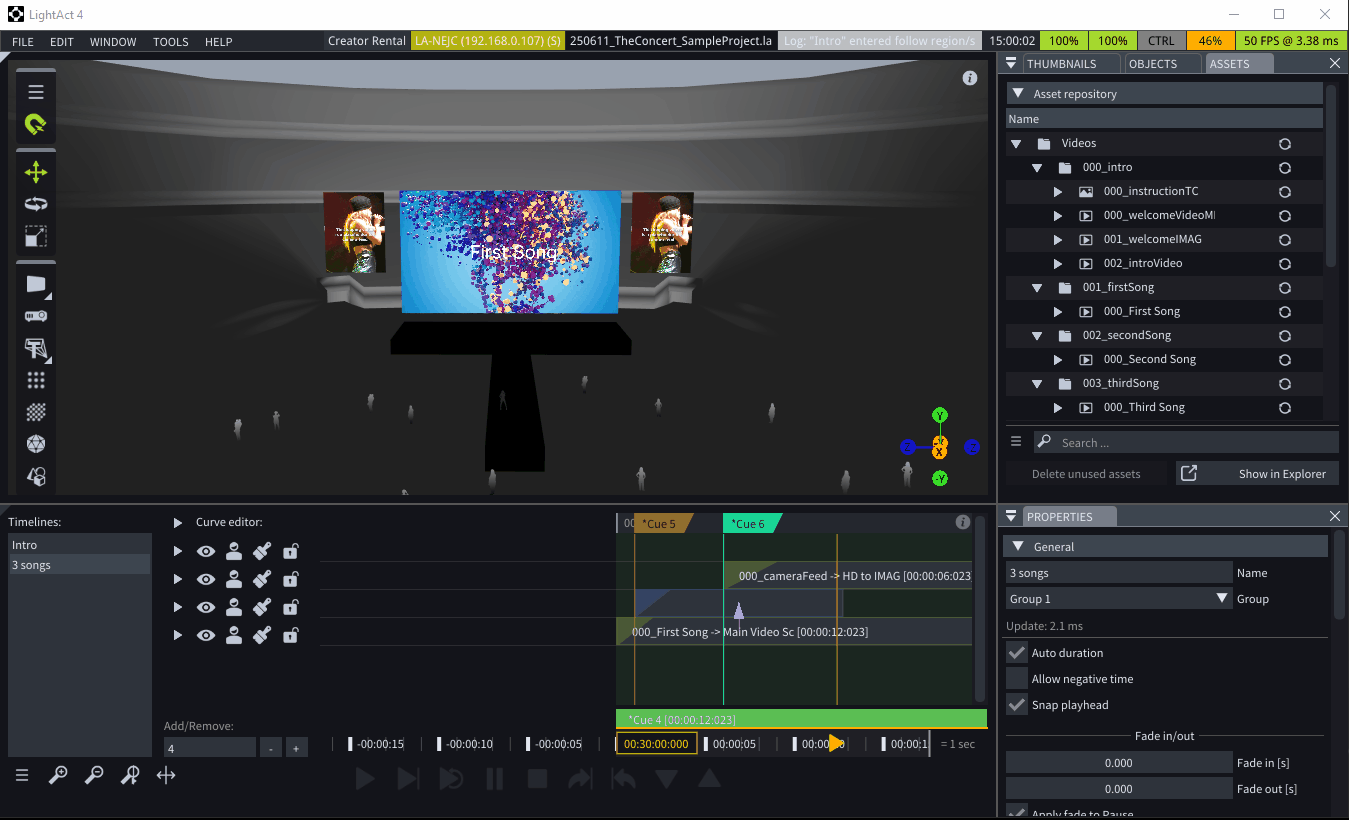
PLAYBACK
- If Force Project framerate is enabled, LightAct will try to follow the project framerate, but only works without enabled outputs and if VSync is larger than project FPS.
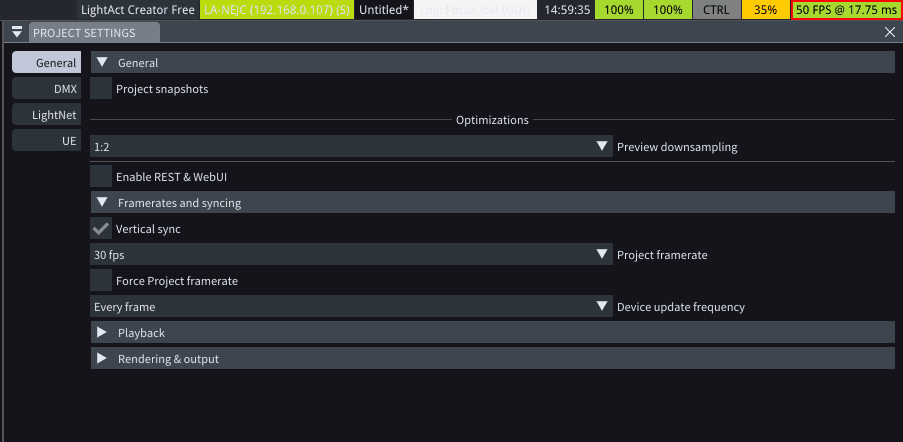
VIDEO PLAYBACK
-
Play Video or Image Sequence node has been renamed to Play Video node. Regardless of the new name, the node’s functionality stays the same.
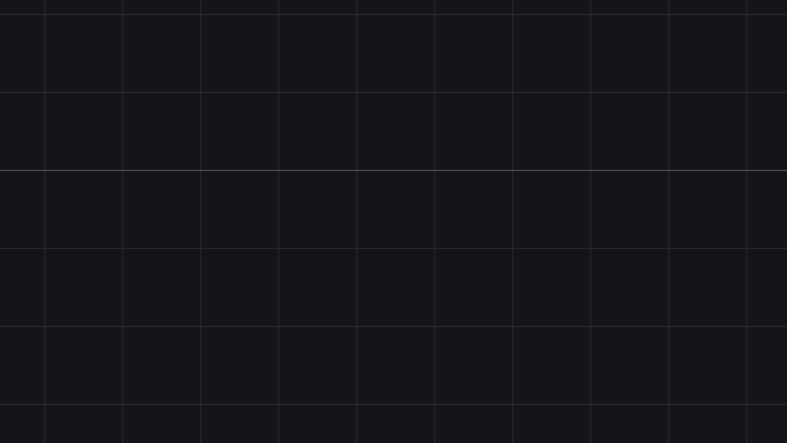
-
Play Video node now includes Loop In and Loop Out pins. With Loop enabled, playback runs from start to Loop Out, then loops between Loop In and Loop Out; if they’re equal, it loops the entire video.
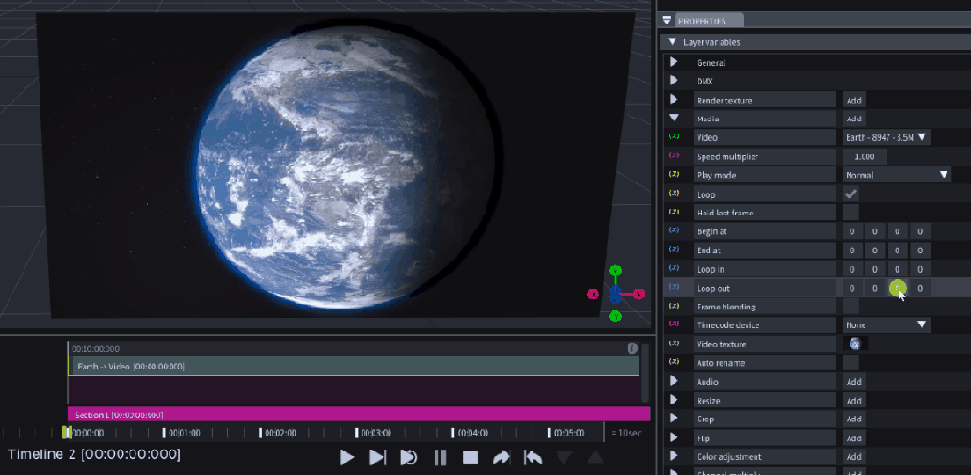
LIGHTNET
-
We’ve combined cluster actions allowing for a faster workflow.
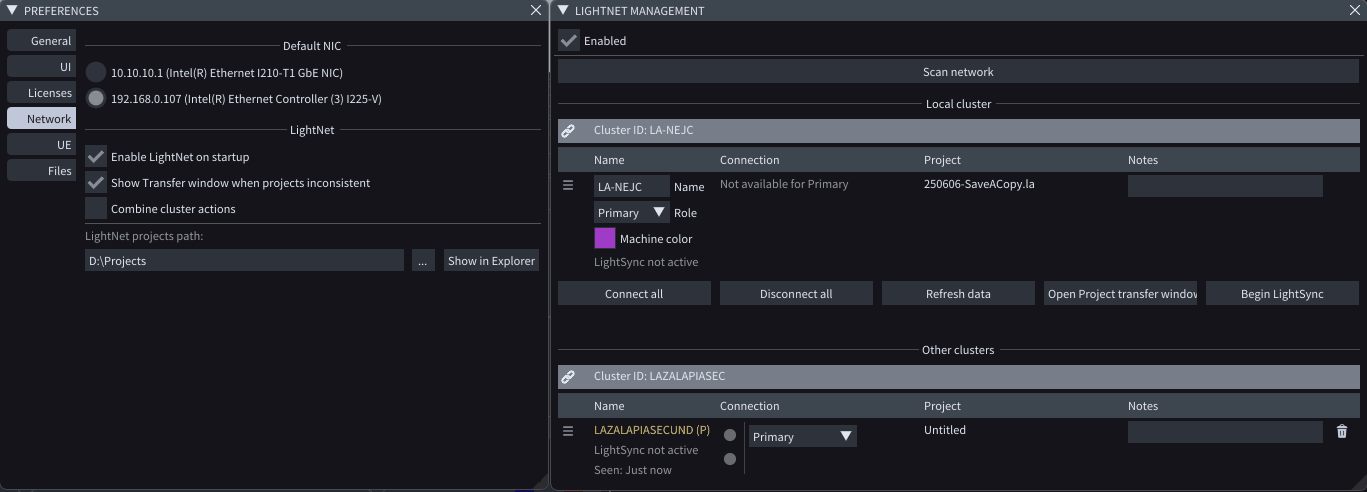
-
If you have Remote support enabled, there are now additional Logs when Projects are out of sync.
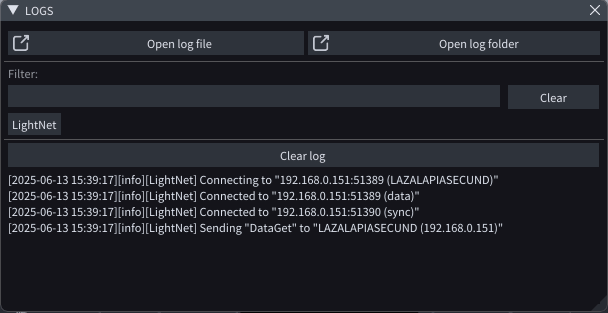
-
Logs window now shows machine names next to IPs in LightNet.
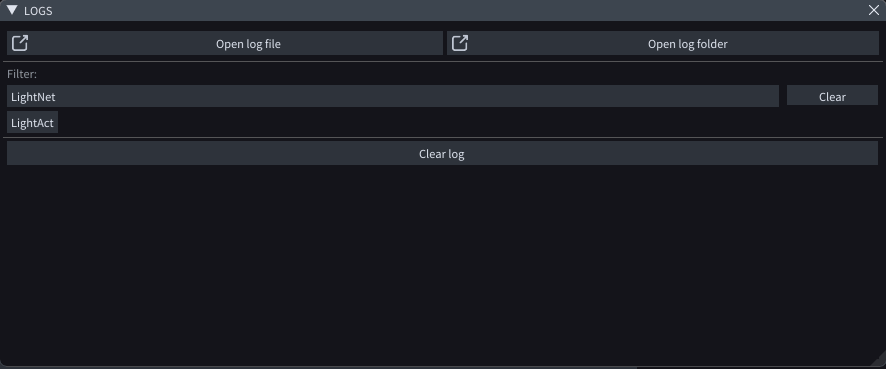
-
The Workload distribution is now completely automatic.
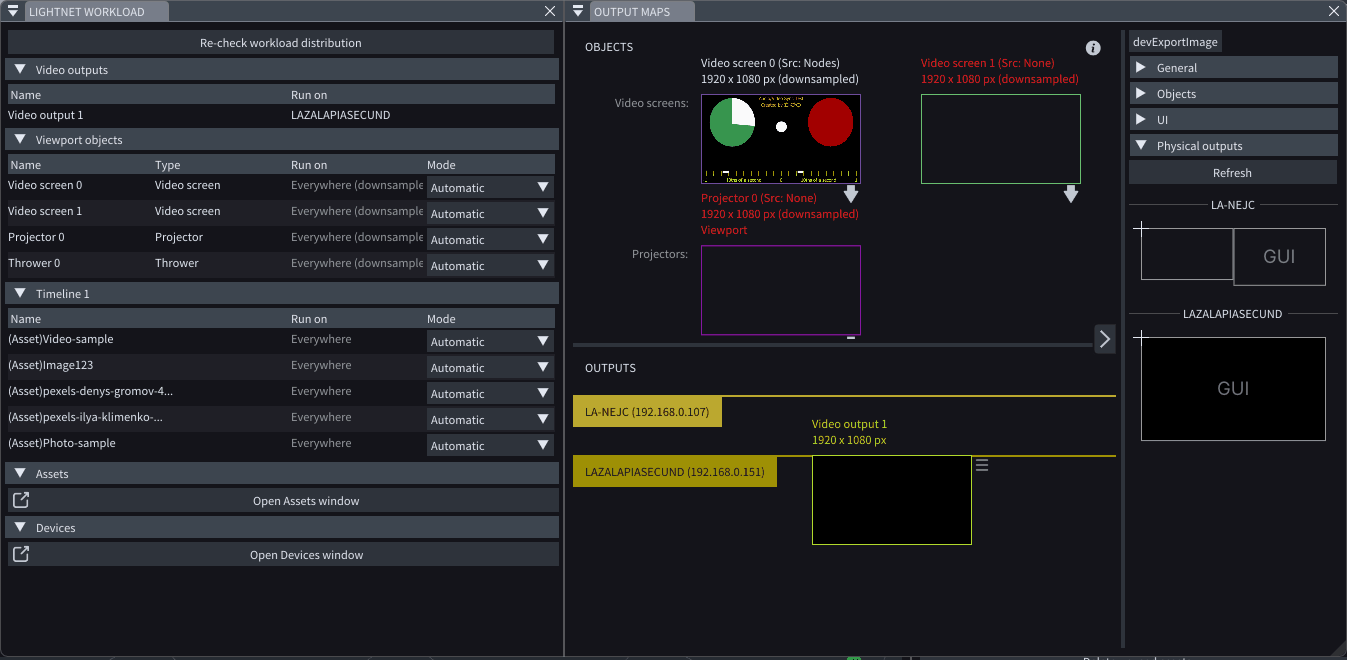
SERVER ONLY
-
EDID Buddy is an app that runs in the background. In the Output maps window you can Export, Load and Unload EDID profiles. EDID management is Server only functionality.
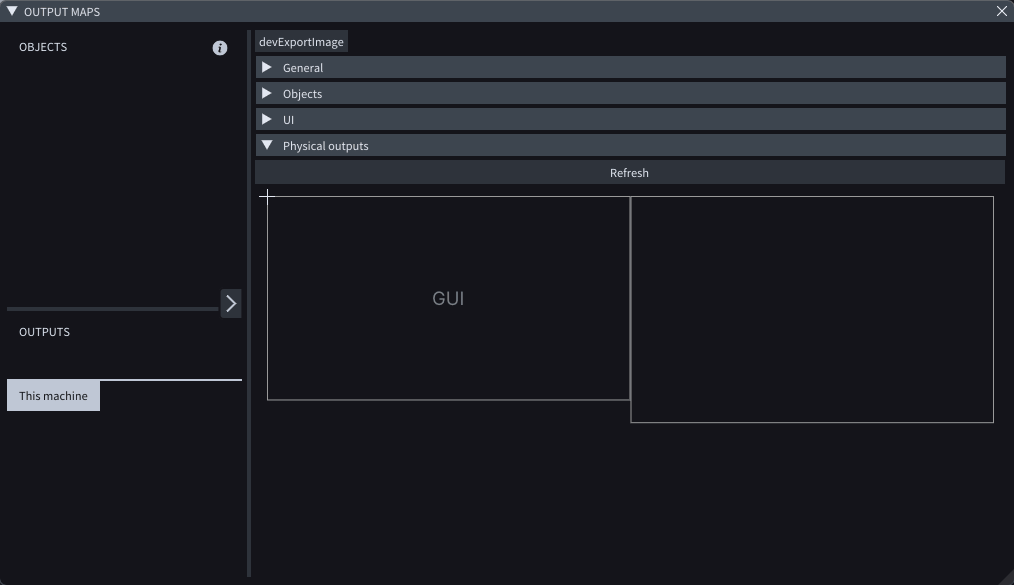
OUTPUT MAPS
- The Physical Outputs UI now includes a Refresh button, labels the current GUI output and shows a tooltip how to handle multiple outputs.
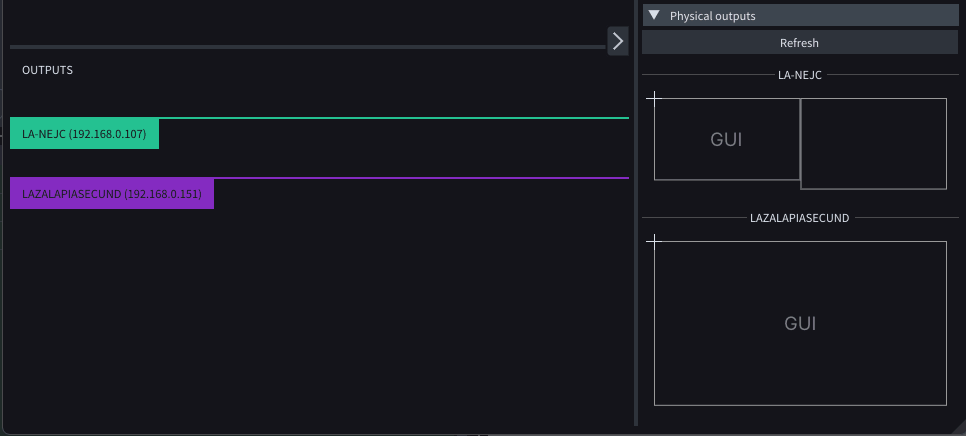
NDI
- We’ve added a functionality to receive audio through NDI.
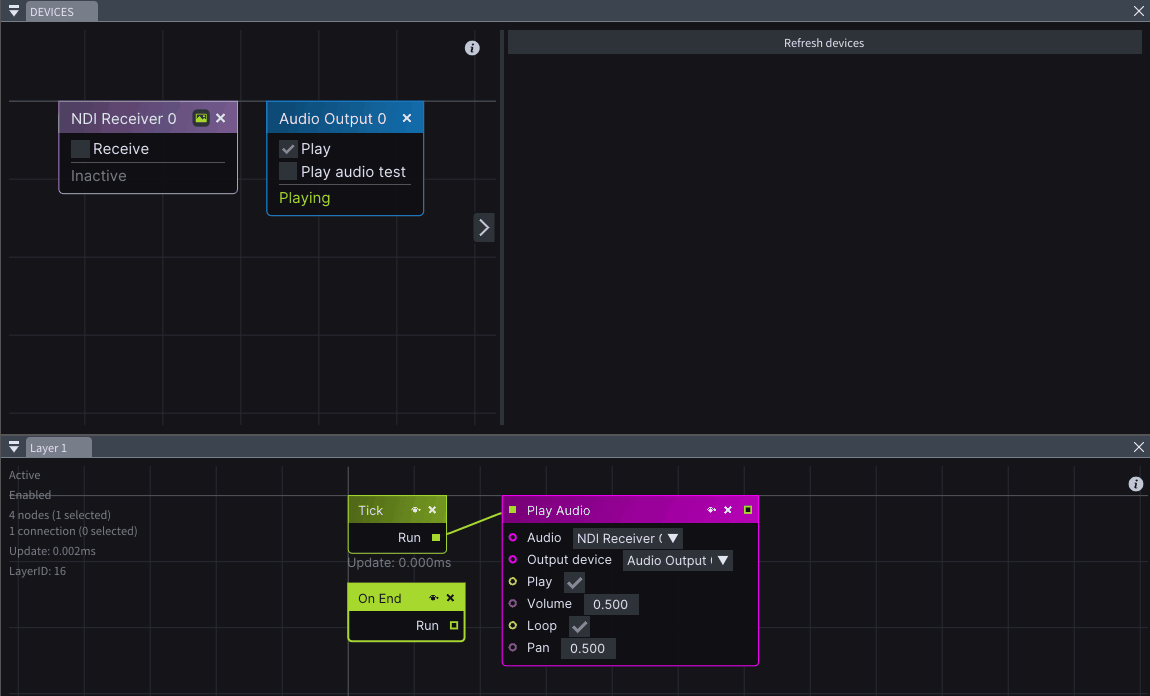
INDEXING
- Updated indexing autofill menu gives you more control.
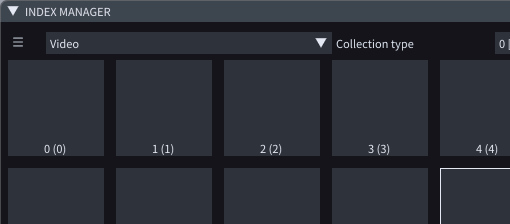
DMX
-
You can now visualize all patched channels of all Layers across all Timelines in the DMX In window at the same time.
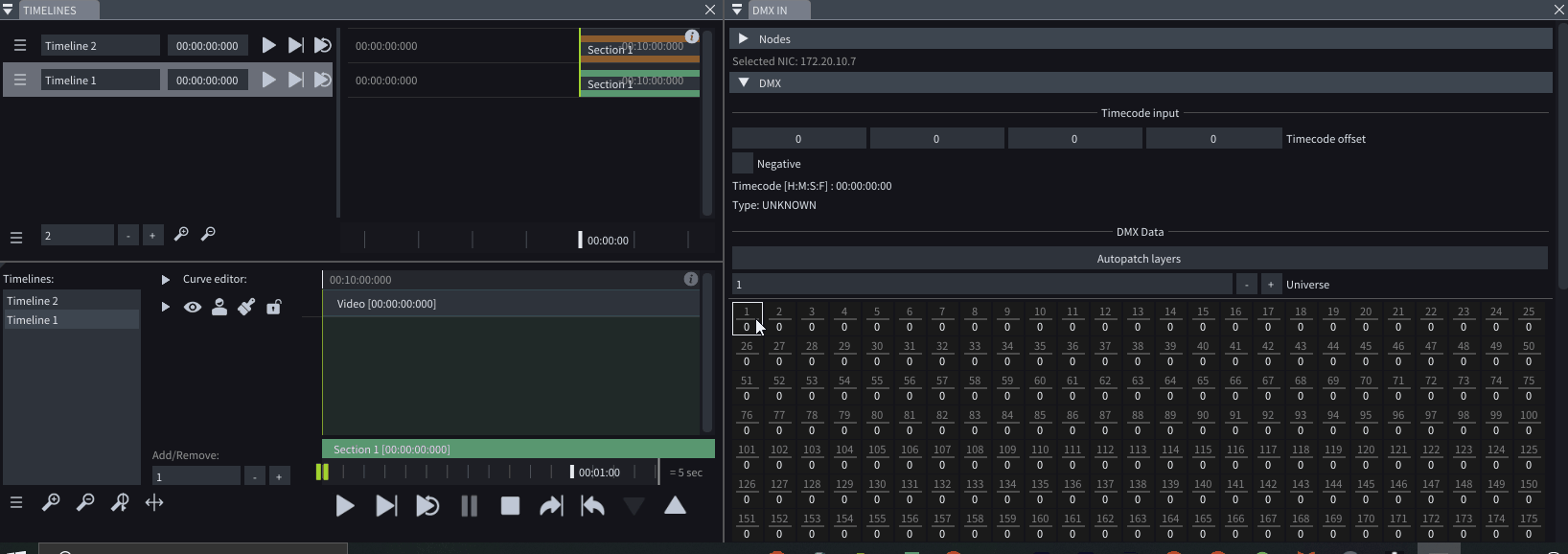
-
When the Control basic commands checkbox is enabled in the Control by DMX window, you can now control not only the Master Fade but also the Master Volume.
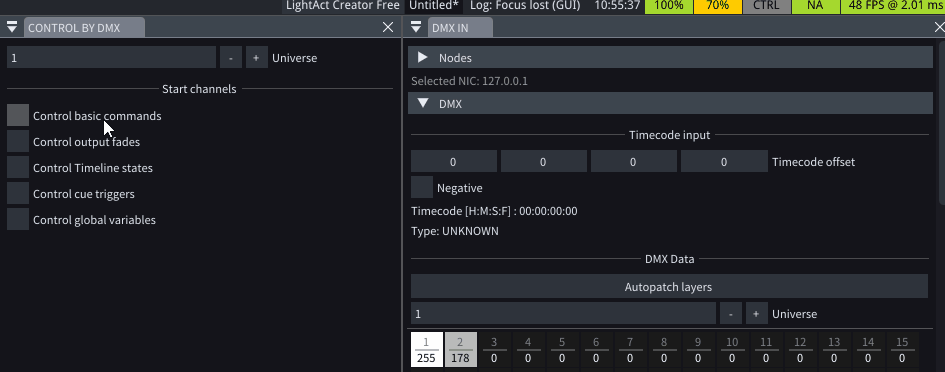
TOUCH DESIGNER
- We’ve added support for TouchDesigner files (Beta).
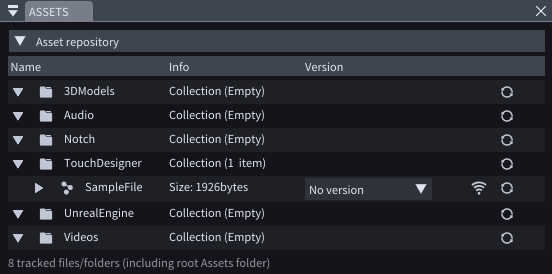
UNREAL ENGINE
- LightAct’s Unreal Engine plugin now supports Unreal Engine 5.5. To get the plugin, please contact us directly at support@lightact.com.
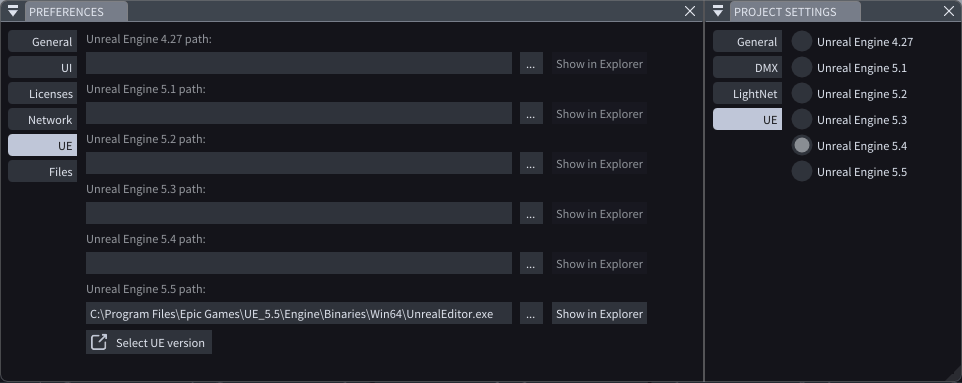
IRIS
- We’ve added new Optitrack camera un-distort profiles:
- Prime x13 camera: 5,5mm, 8mm
- Slim x13 camera: 4,5mm
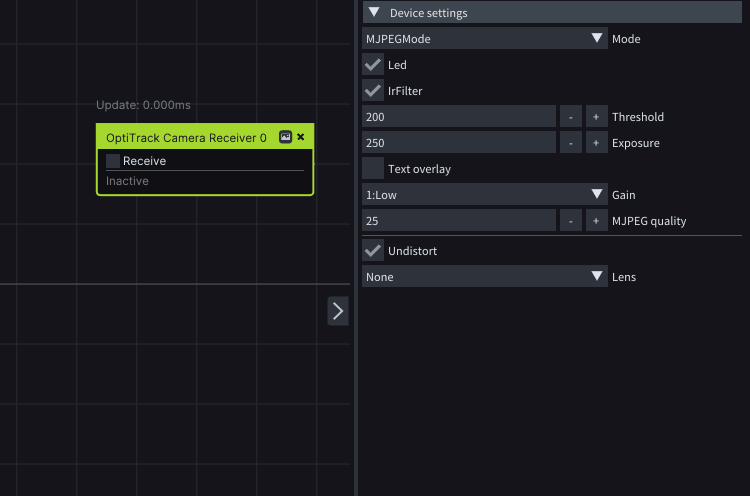
LIGHT TRACK
-
Improved merging of blobs in overlapping camera zones.
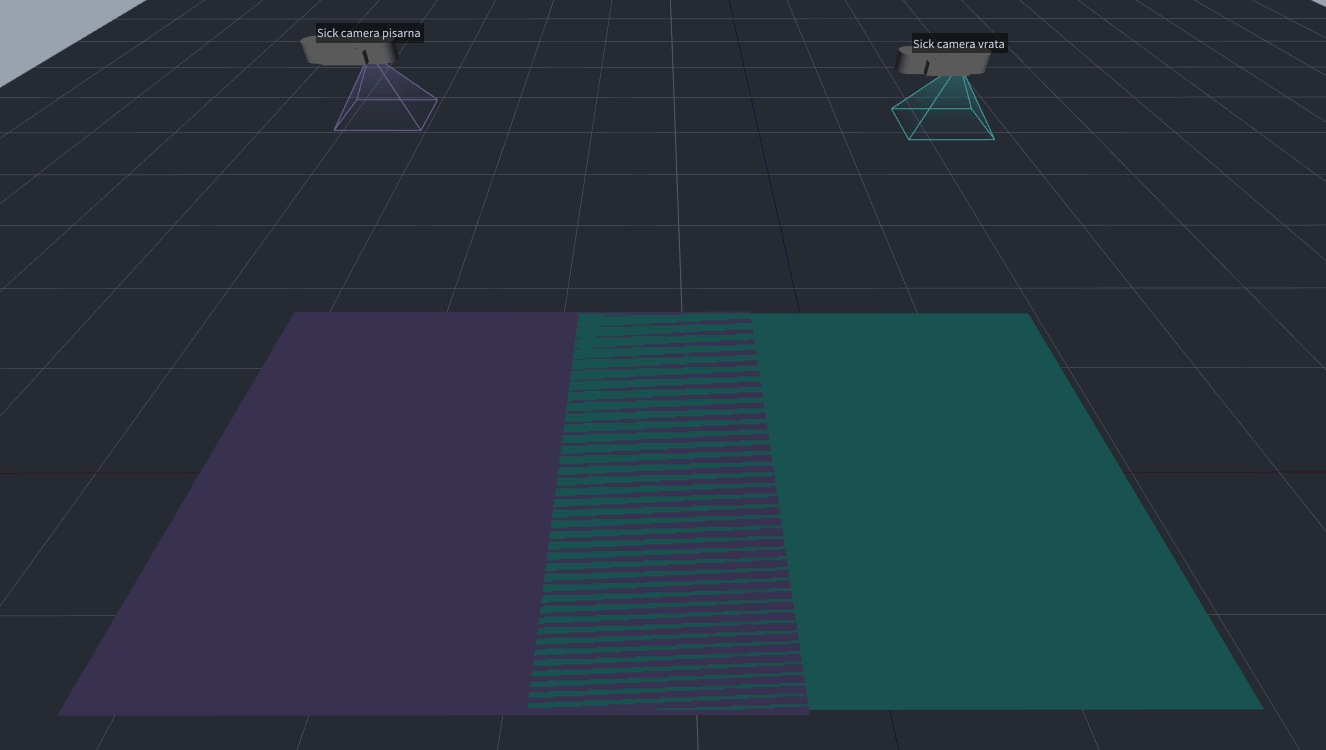
-
Enabling equidistant projection remapping measures distance along the vertical axis (floor to ceiling), instead from the camera’s point of view.
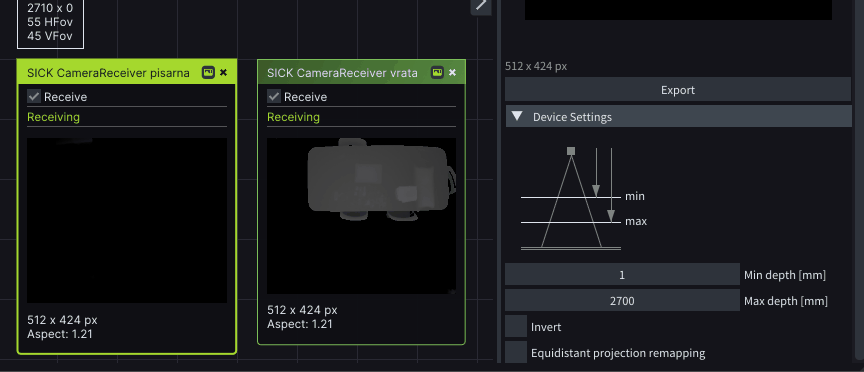
-
Compensate for tracked object’s height by shifting the hit point from the radius.
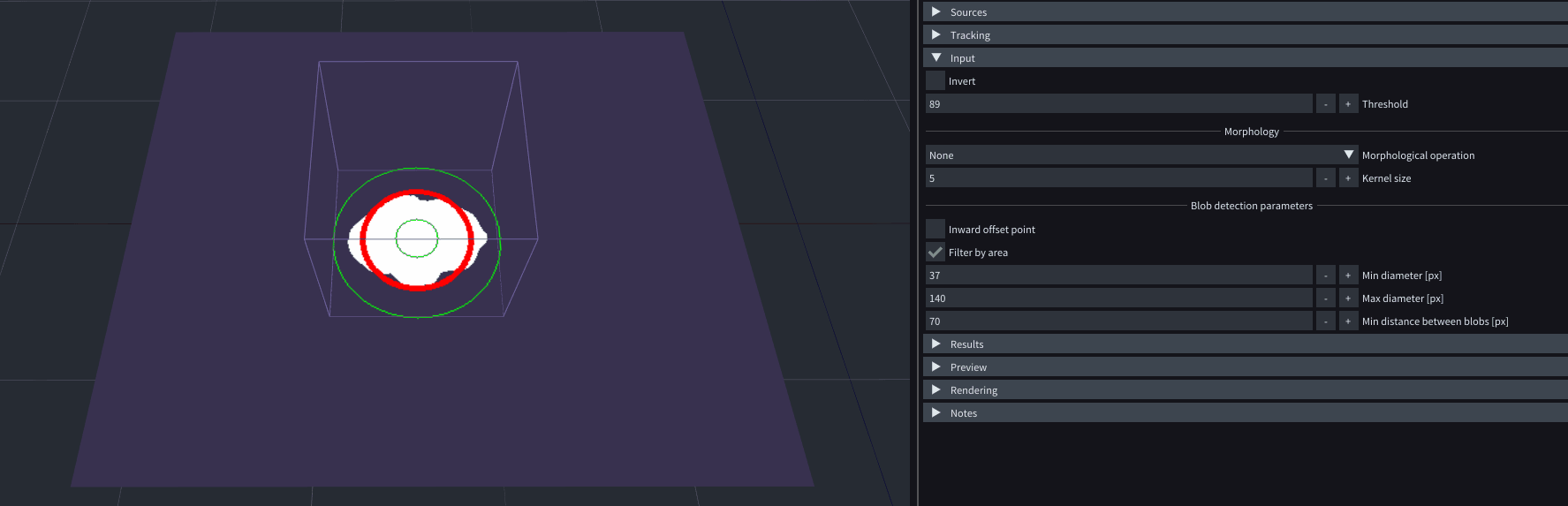
-
Ctrl + Left Click now shows pixel brightness in SICK camera previews.
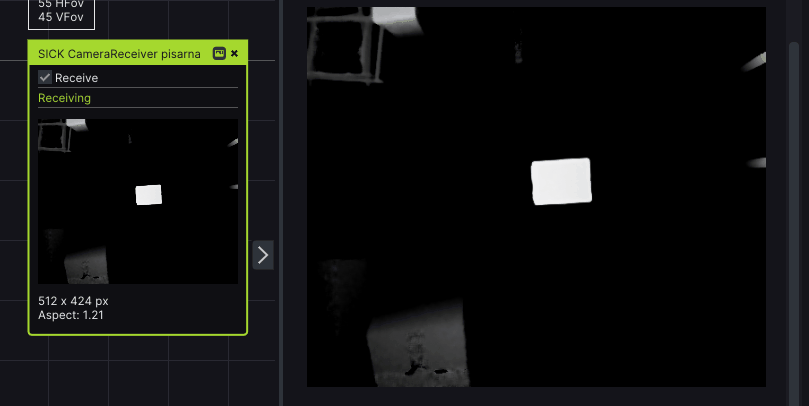
OTHER
-
There is now an option to override multiple viewport objects, devices and outputs at once.
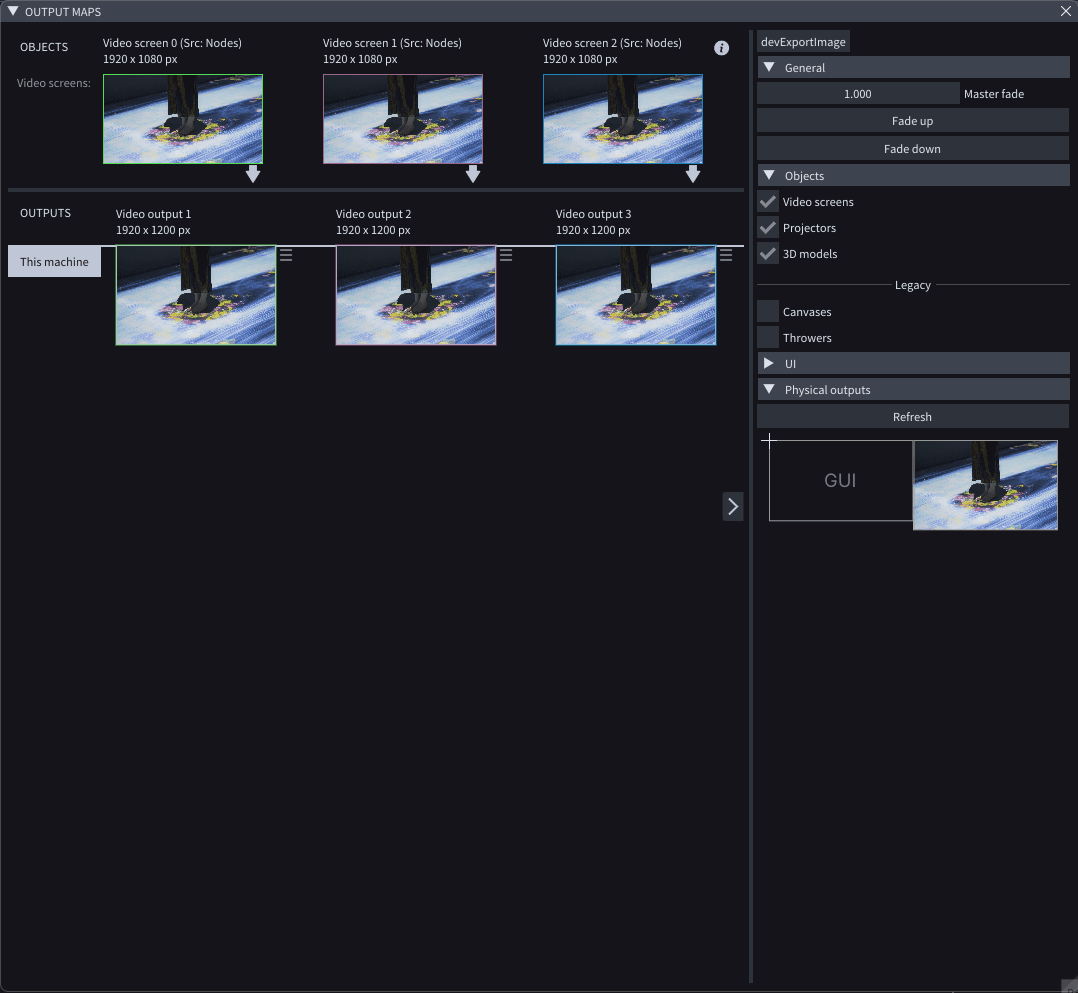
-
We’ve modified Strobe overlay to easily check if all machines are in Sync when setting up.
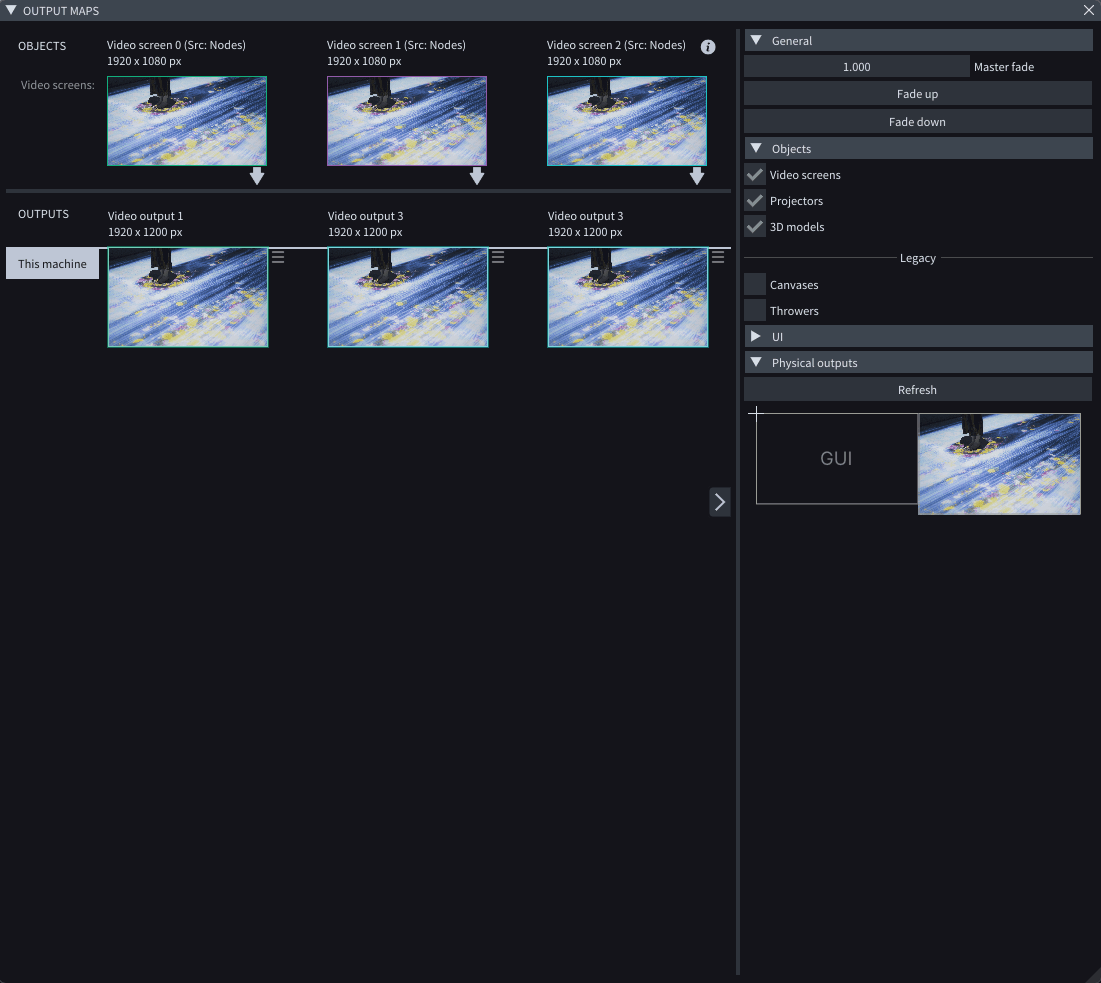
-
New Save a Copy option replaces old Save As. This option is better for keeping multiple versions of the same project.
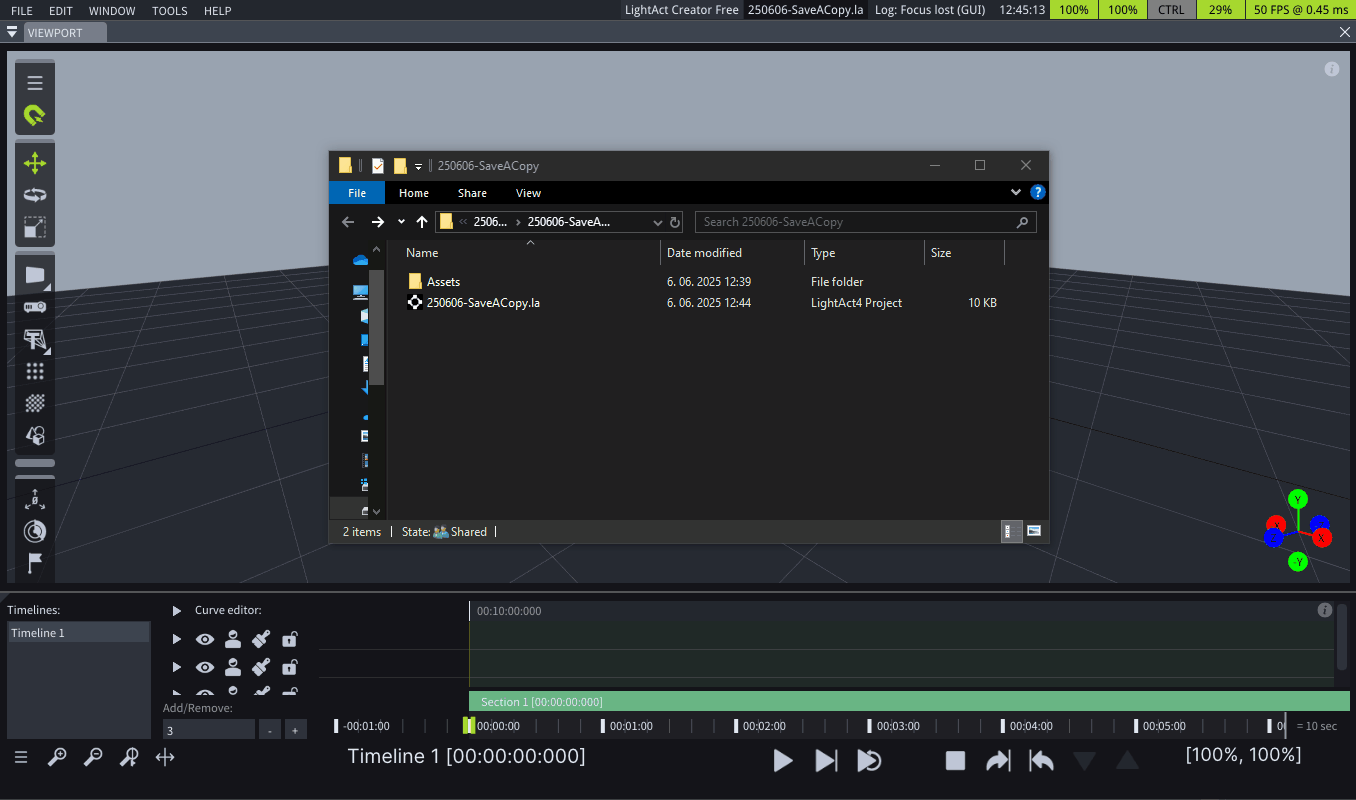
-
With Clear Asset original paths option enabled, asset filepaths are removed to ensure packaged projects always use files from the .zip.
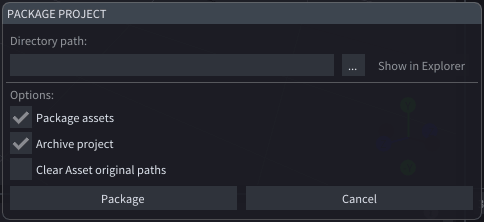
-
Play Video and Play Notch block nodes now have Freerun & restart Play mode.
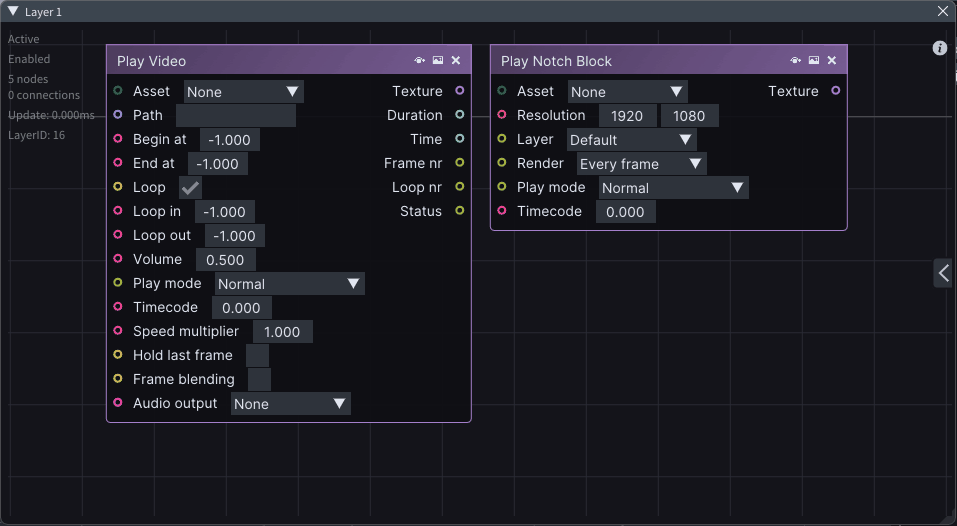
-
VRAM usage is now displayed above all nodes, if the property exists and the usage is greater than zero.
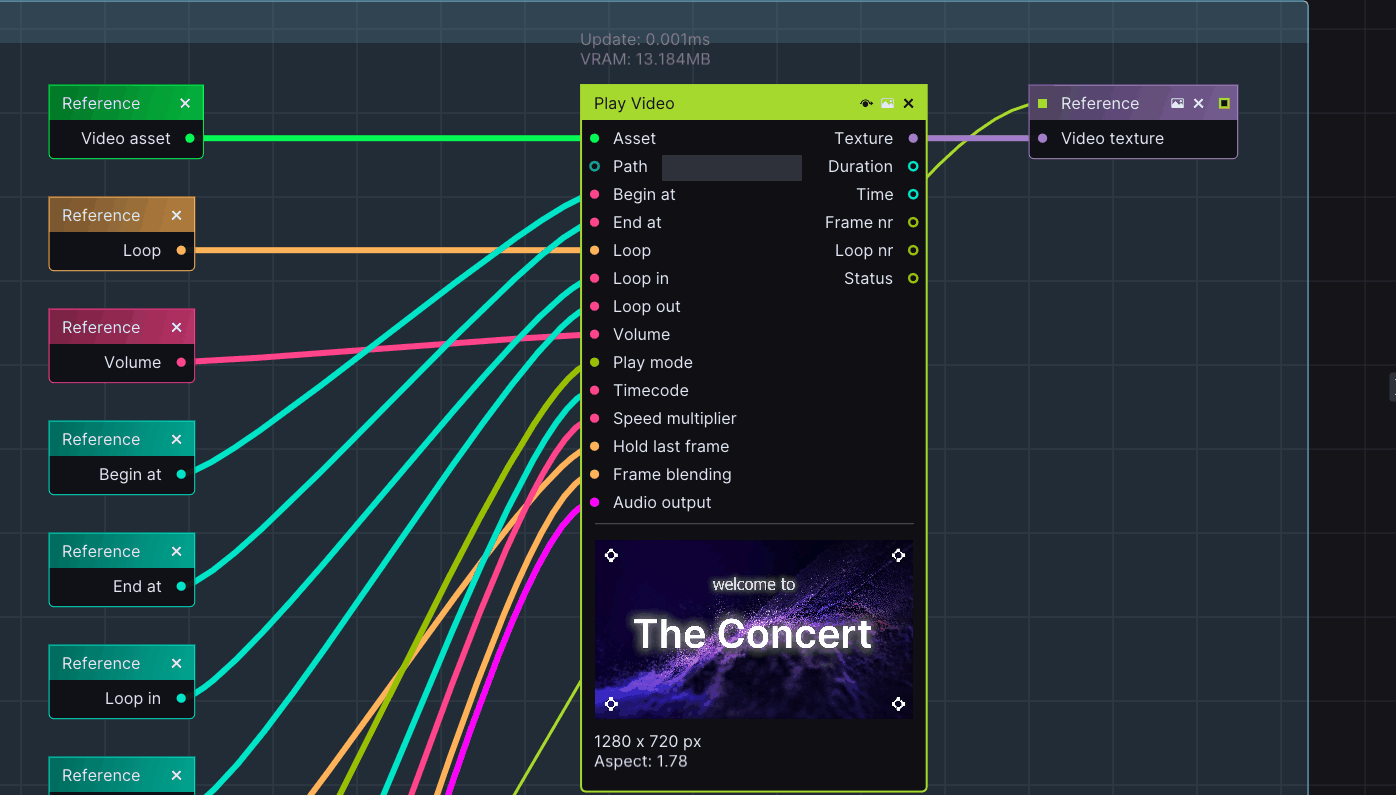
-
Playhead now pauses on the first frame of the next layer when landing on a marker placed between two layers.
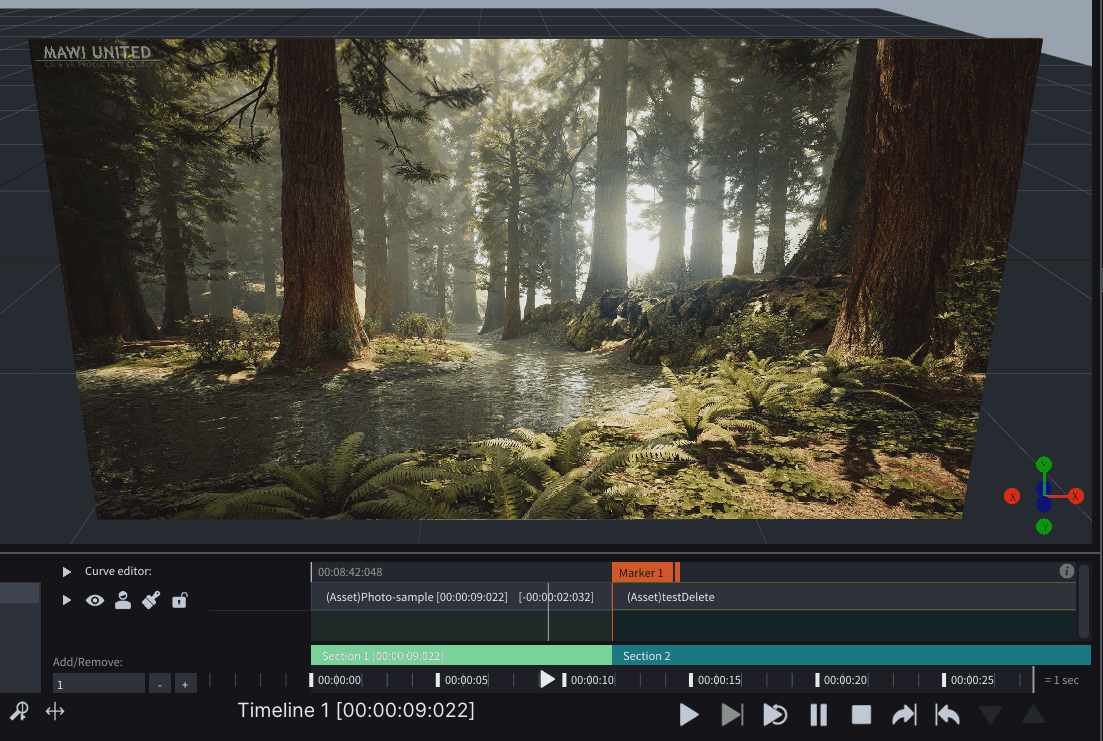
-
Press M key + Enter to add a marker at the current playhead position.
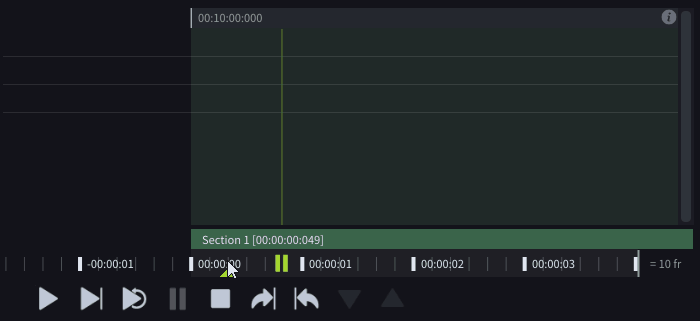
NOT RECOMMENDED OR DEPRECATED WORKFLOWS
-
In the Go to marker node or Action on playhead pass dropdown of a Marker, it is not possible to jump to the previous or next marker anymore. You must always select a specific marker to jump to.
-
Thrower layouts are not considered a standard workflow anymore and will be removed in future releases.
-
When using a newer version of LightAct, please avoid using old versions of Layer templates; otherwise, you might experience unexpected behaviour. When you download LightAct, you should get the updated Layer templates that match the release you are using.
-
Please avoid using the dispersed Asset workflow and aim to use Local or Remote Asset Repositories instead.