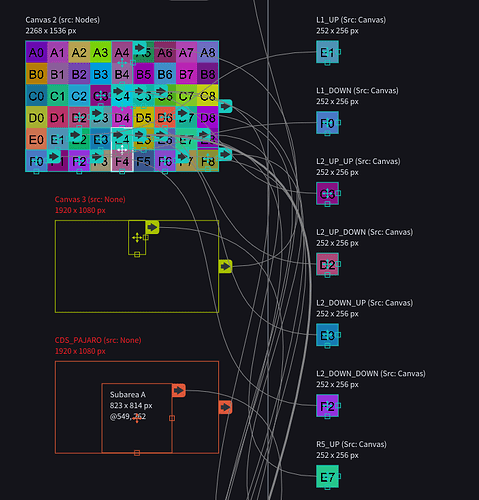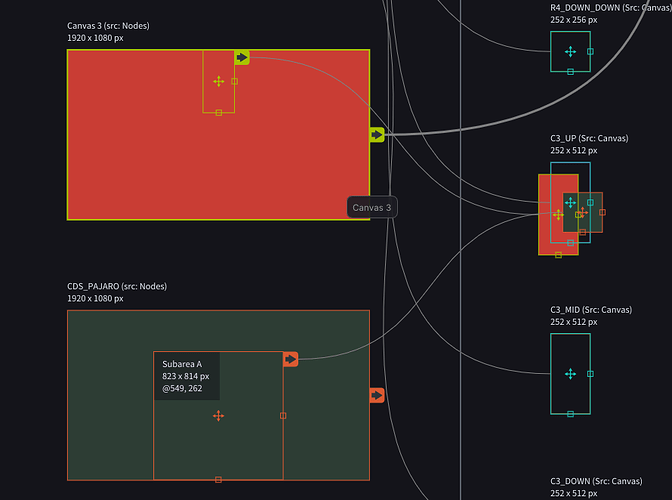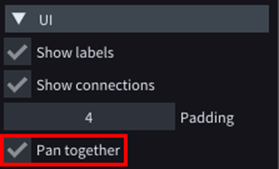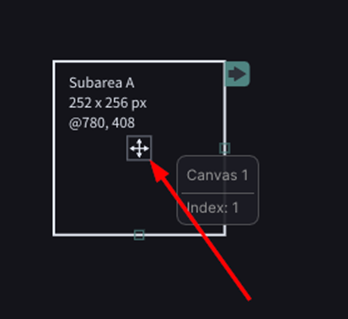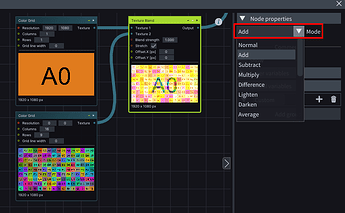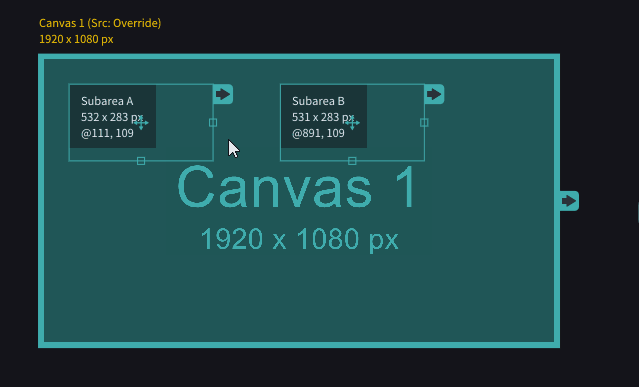Hello I´m a new user in LightAct an i have a couple of questions.
I´m a disguise operator and maybe I´m trying to translate LightAct to Disguise, sorry about that but for me I´s better for understand.
One question is if is possible to reorder the elements in the objects tree y try dragging the objects up and down but nothing happens and I try changing te index too whit the same result.
Other its the way to make a “feed mapping” like in disguise I make a canvas and create portions and send to each screen that works but i have some problems, some of the portions are impossible to move whit the mouse in the origin and i need to insert the pixels by hand but I cant use
functions and the workflow its slower, other problem its when I send that screens to the output some off this sections not are the same as in the screen and sometimes no, but maybe its a bug because wen I close the program and start again that changes, anay way please tellme if this is the way to do a feed mapping like in disguise.
And the last question for now, There is a way to set the z order in the subsections when I map two diferent images in the same screen always appear in the creation order what ever the layer is or the canvas source, i not suse if I can explain, i set a picture to better understand
Thanks and best regards.