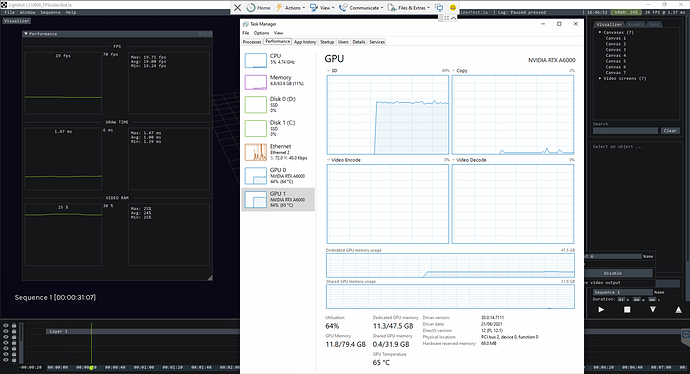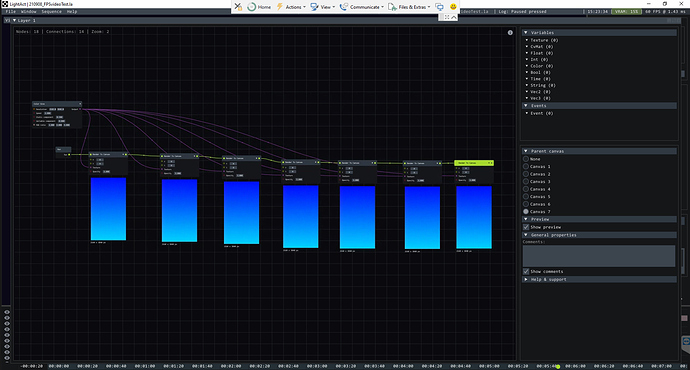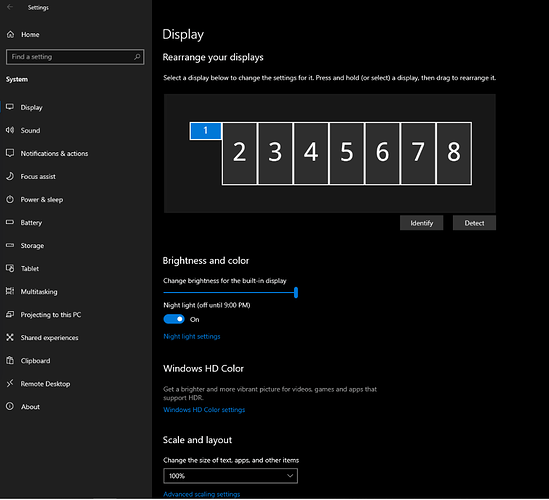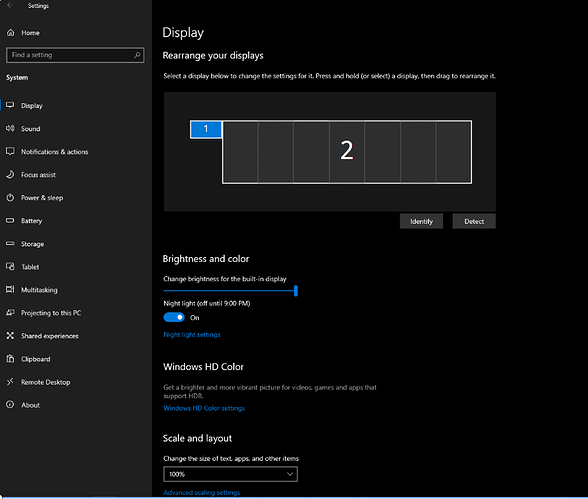Hi @julienrobert – I’ve been waiting to post until I have my solution finalized, but maybe an update now would be helpful to you. We have not been able to test our full system yet due to logistical delays, but I will be on site next week and should be able to finalize it and update everyone here. I am actually not sure if our GPUs are bridged–I am not on site, so my information is a bit limited–but we had some success with this method. It might be worth testing before buying an NV Link.
I was able to test a 1x4 4K Mosaic setup, following the conversation with Mitja and Jonathan above. In LightAct, I set up 1x video screen with a resolution of 8640x3840 which is read by 1x video output. This single video screen displays the content for 4x physical screens, lined up next to each other – I created a single texture in a 2D Scene with all 4 screens content, then render that texture to a canvas in a separate layer, then set that layer as the Source for the 1x4 video screen.
You have to set up NVidia Mosaic for this 8640x3840 output, and then, in the Windows Display settings, this appears as a single large external display. You have to be sure to check “make this my main display” to ensure that the LightAct playback takes full advantage of your GPUs.
It successfully ran at the full 60 fps frame rate, and the video playback looked great on the screens.

Again, we have not yet been able to run a test with all 7 screens and Mosaic, but I’m optimistic.
I haven’t verified this, but the technical staff I’m working with have told me that if you want to have a combined video output using Mosaic and ALSO have a separate control monitor, you need that control monitor to be on a separate GPU from the Mosaic outputs. So, in our case, we want to have:
- 1x7 4K screens, portrait mode, all using Mosaic, playing back 1x video output from LightAct (15120 x 3840 resolution), all on display in the exhibition space
- 1x 1080p screen, landscape mode, showing the LightAct GUI for monitoring and control (only visible to technical staff)
For this setup, we have 2x A6000 GPUs dedicated to the 7x 4K screens, but we need an additional GPU just for the 1080p screen. This seems consistent with how @John uses LightAct and Mosaic in his setup.
I’ll report back once we’ve tested all this next week, but wanted to chime in.