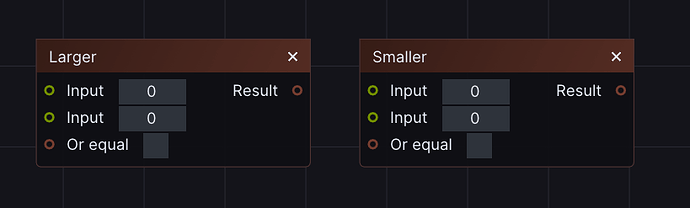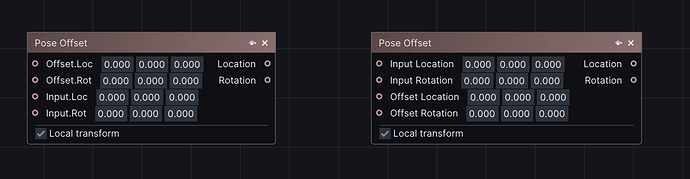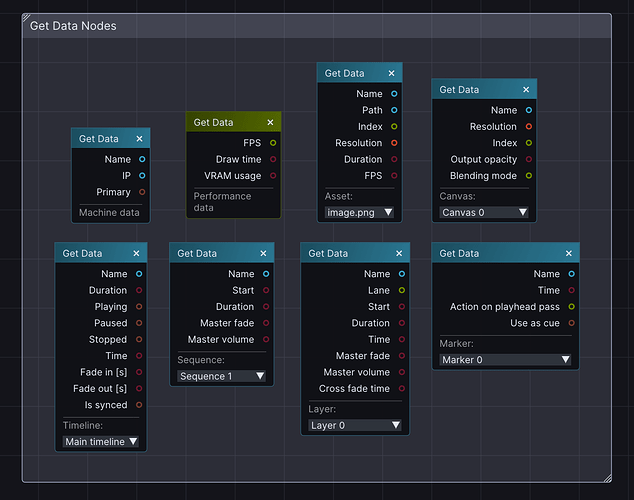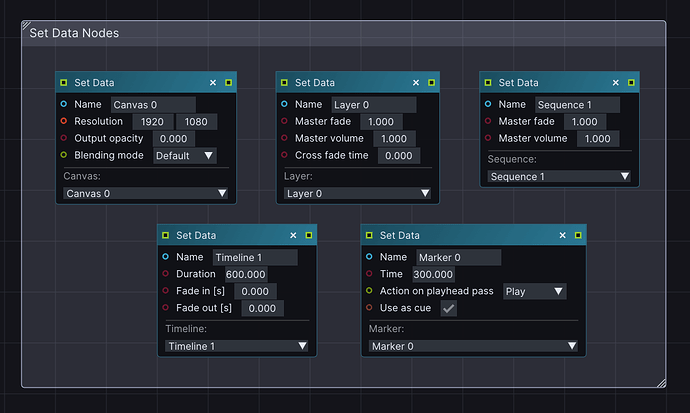With LightAct 4.4.1, we have deeply focused on improving your experience by introducing faster workflows, more intuitive sequencing and a lot of new and updated nodes:
Sequencing
-
Only Markers tagged as Cues are revealed in the Cue list.
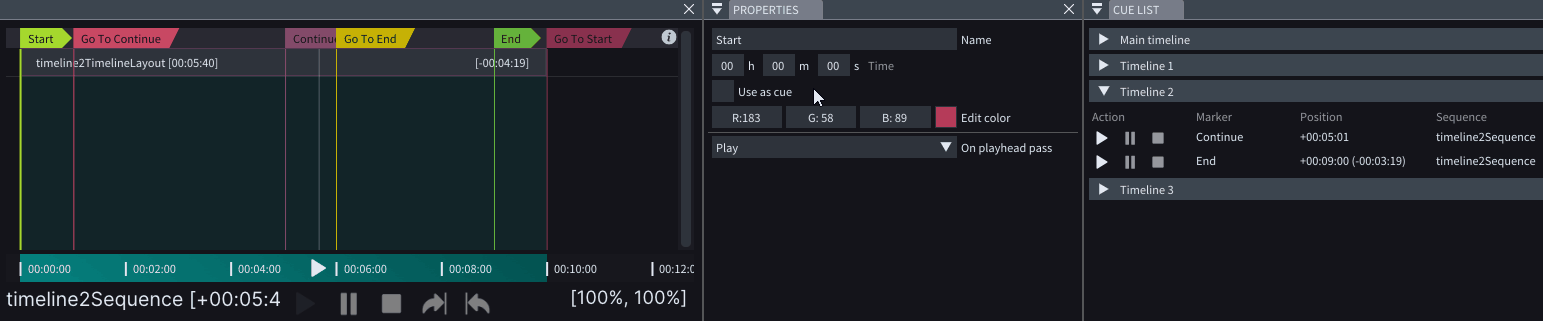
-
You can prevent the playhead from running in negative time by unchecking the ‘Allow negative time’ checkbox in the Preferences Window.
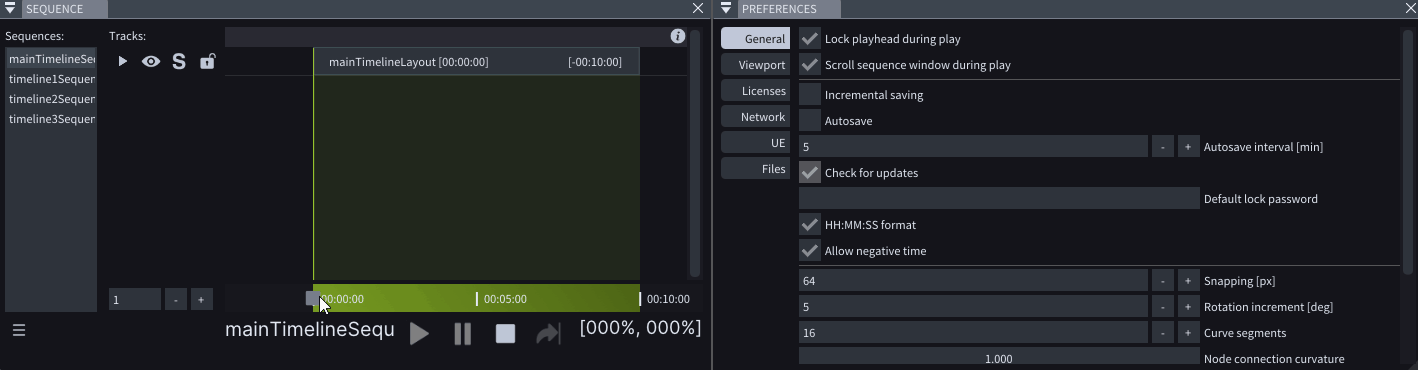
-
You can zoom out of a Timeline or Sequence even further than previously possible.
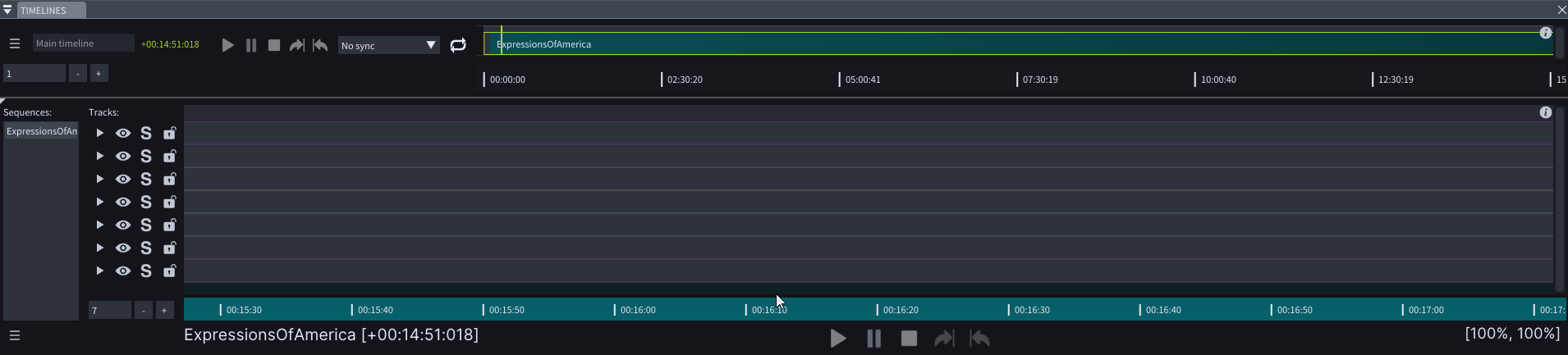
-
The Timeline duration easily snaps to the Sequence duration.

-
The Timeline’s ‘On open’ action is applied only after all assets have been loaded into the project.
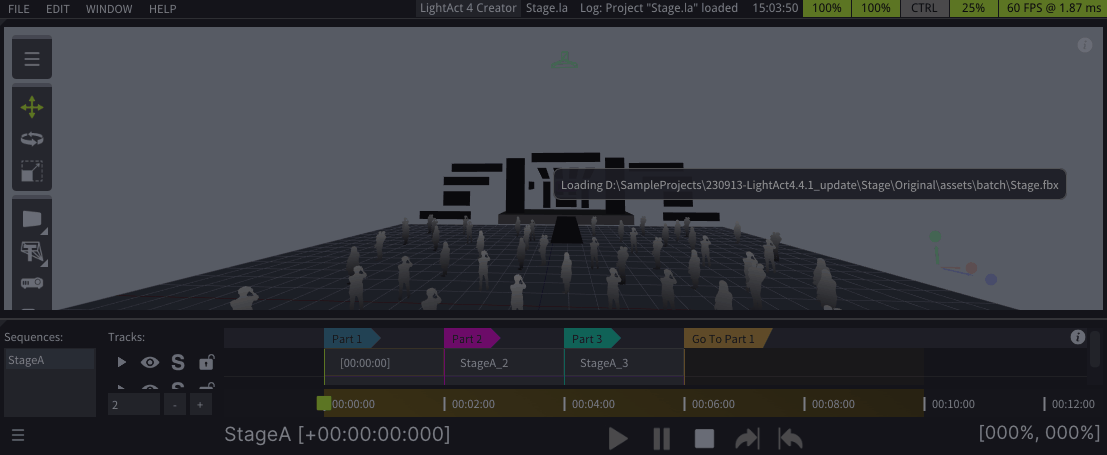
Timecode
- It is possible to render content on a different framerate than the incoming Timecode.
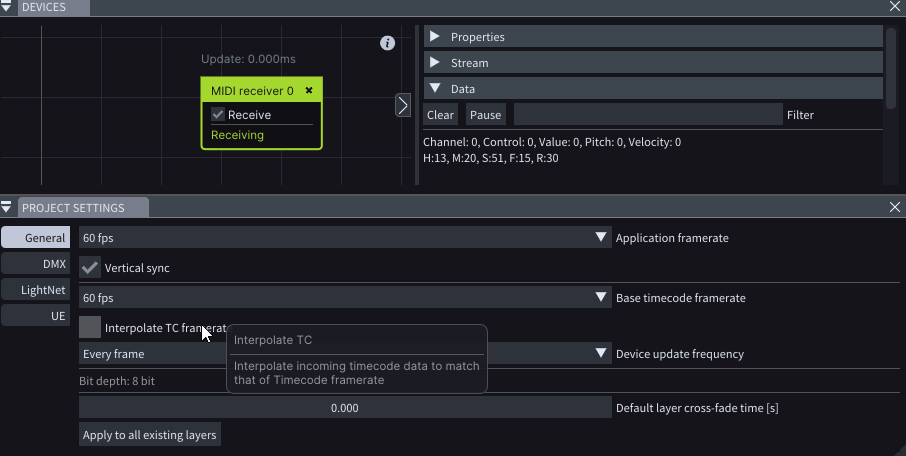
Notch
-
Play Notch Block nodes come with a Free run checkbox, which appears upon Rebuilding UI of the node. Enabling this checkbox plays the Notch block even when the playhead is in Pause state.
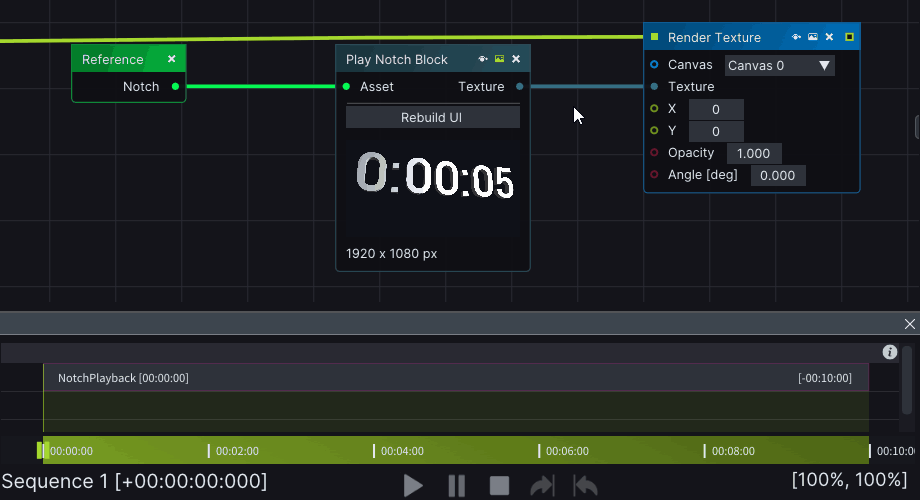
-
In order to save VRAM, you can unload the Notch block on Layer Exit.
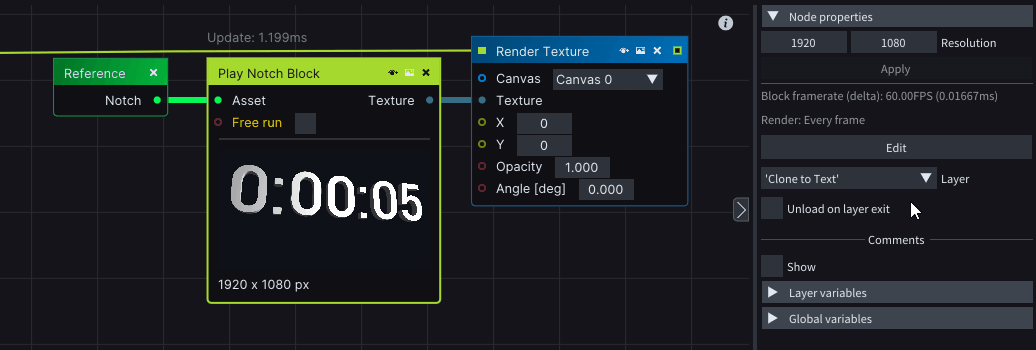
-
When following an external Timecode, Notch Blocks play more smoothly than before.
Nodes
Updated Nodes
-
For better visibility, Node properties are now displayed on top of the Layer Properties when the node is selected.
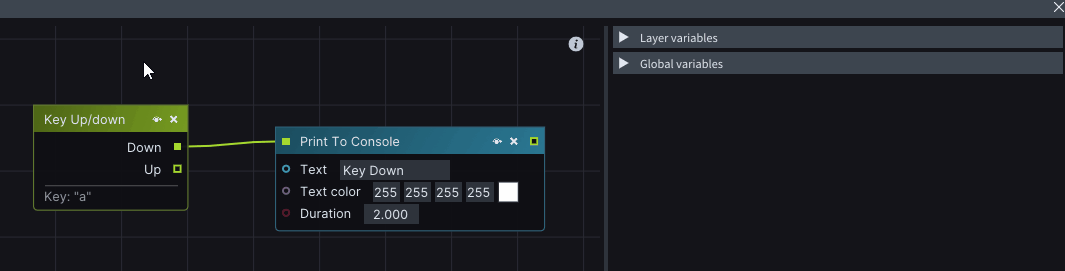
-
Play Video or Image Sequence node has been expanded with two new input pins. Frame blending allows for smooth transitions between frames and Audio output pin outputs the audio on a chosen device.
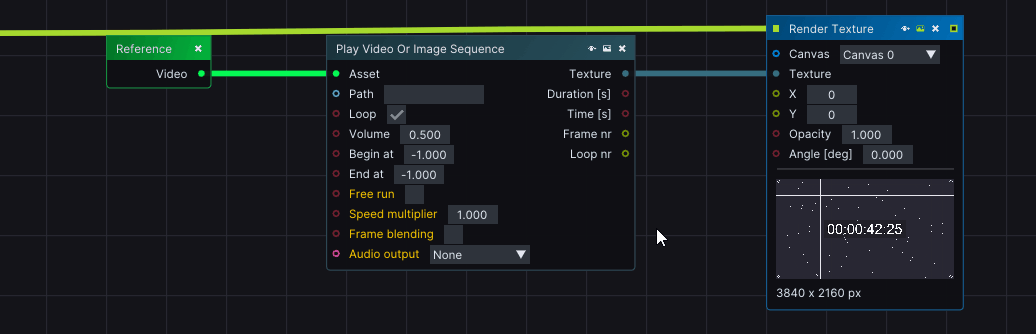
-
Boolean Logic node allows the addition and removal of more input pins.
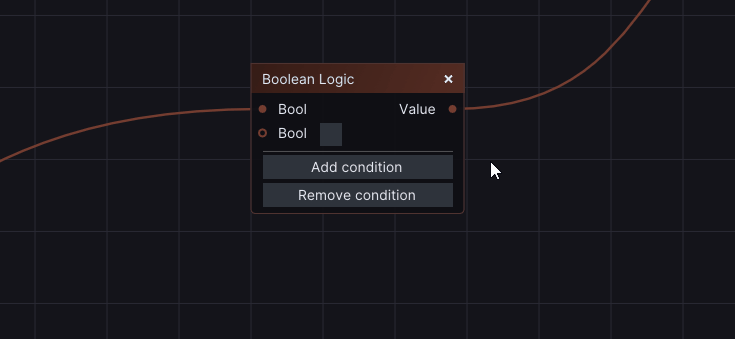
-
Asset input nodes display a warning whenever the input file type is different than the Asset type the node expects.
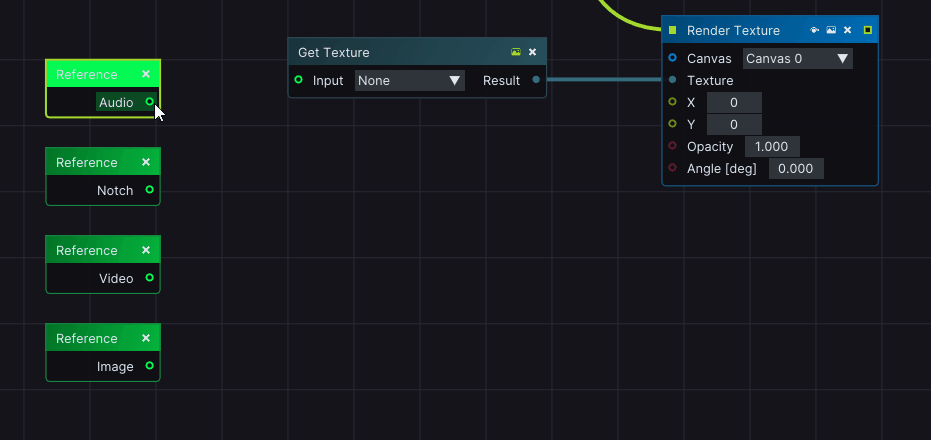
-
Nodes that have the option to draw or render helper handles, show a warning if the helper handles are also being rendered.
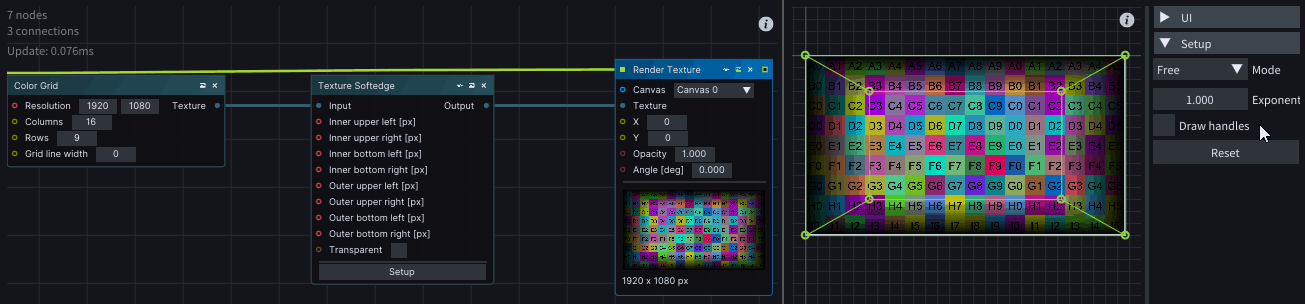
-
Larger and Smaller nodes have a new ‘Or equal’ Boolean input pin.
-
The order of the Pose Offset node input pins has been swapped, so it feels more intuitive.
New Nodes
-
The Render to Canvas node has been renamed to Render Texture. By using this node, aside from rendering content to a Canvas, you can also choose to render content to a Viewport Object.
-
The brand new In Range node, returns True if the Input value is larger than some chosen value and smaller than some other chosen value.
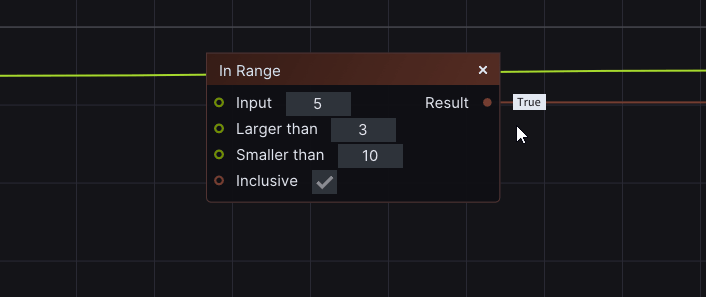
-
You can save the current project or open another project directly through the Save Project File and Open Project File nodes.
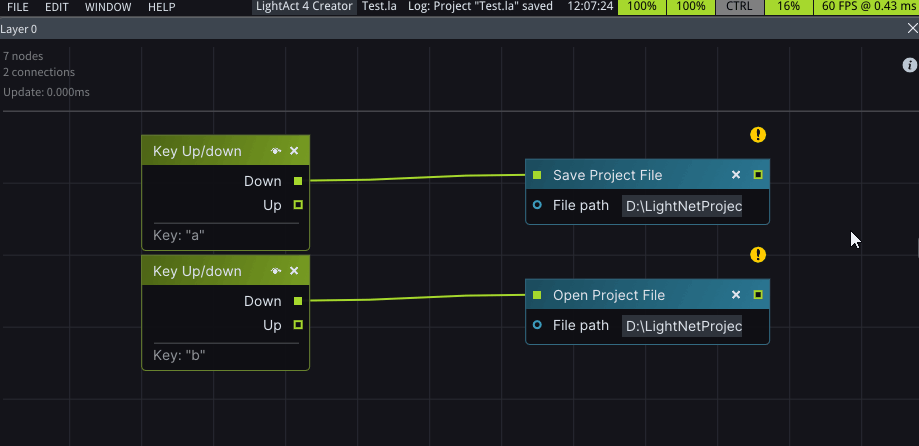
-
New Get Data nodes are available for all Asset types, Viewport Objects, Canvases, Timelines, Sequences, Layers, and Markers. You can also obtain data regarding your local machine and project performance directly in the Get Data nodes.
-
You can now control the properties of Canvases, Timelines, Sequences, Layers, and Markers directly in the nodes.
Faster Workflow
-
You can drag and drop a reference to a Viewport Object, Canvas, or Asset directly in a Variable of its type.
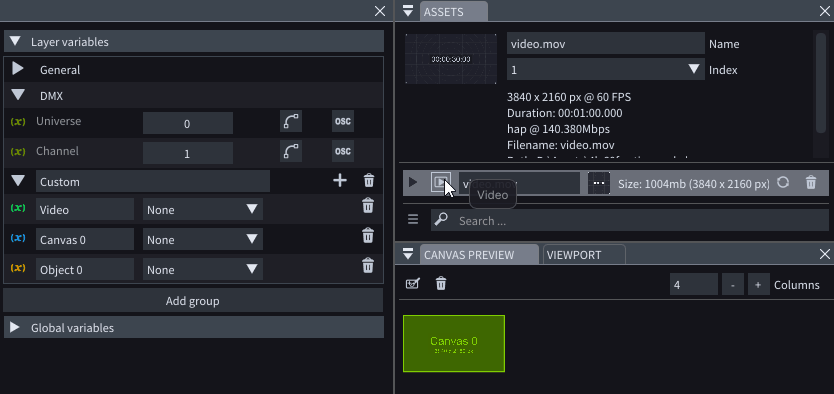
-
You can now resize comments by dragging on their top-left corner, as well. To rename a comment, you can just double-click on its name and type a new one.
-
The DEL shortcut can be used on virtual and projected points in 3DCal Setup Window, Polygon Mask points, and Curve Editor points.
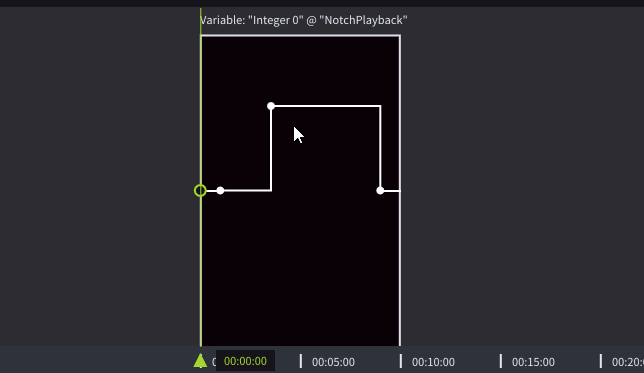
-
You can execute bulk actions on Layers, such as open, disable, or lock.
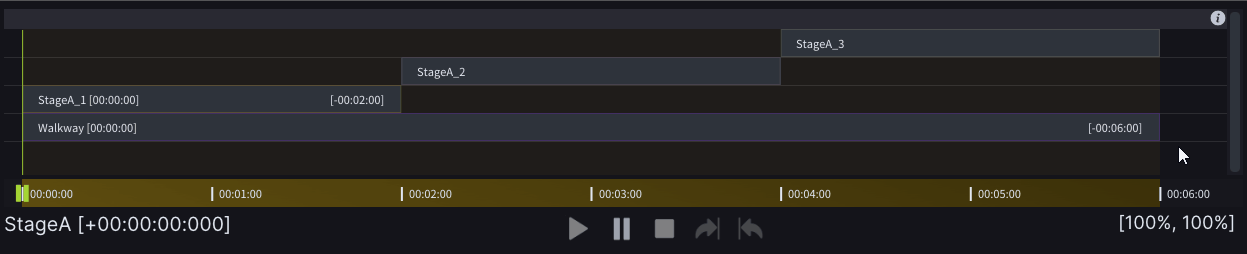
-
Enter and ESC shortcuts have been utilized for all windows.
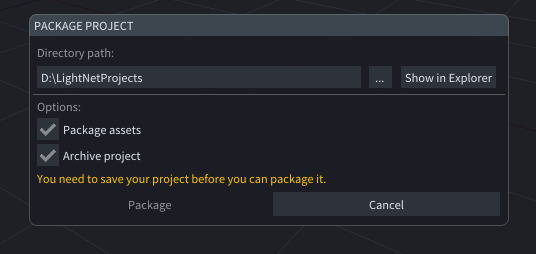
Other
-
Duplicated Viewport Objects are now created in the same location as the original Viewport Object.
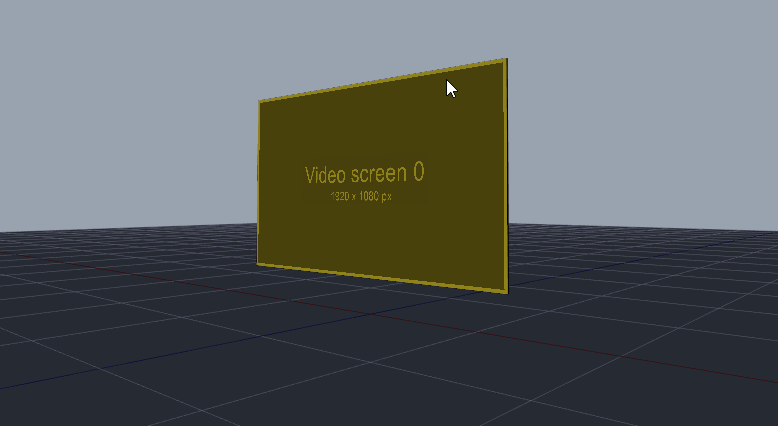
-
You can delete a variable by right-clicking on the menu and selecting Delete.
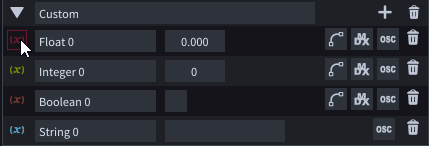
-
Videos have thumbnails, saved in your cache folder.
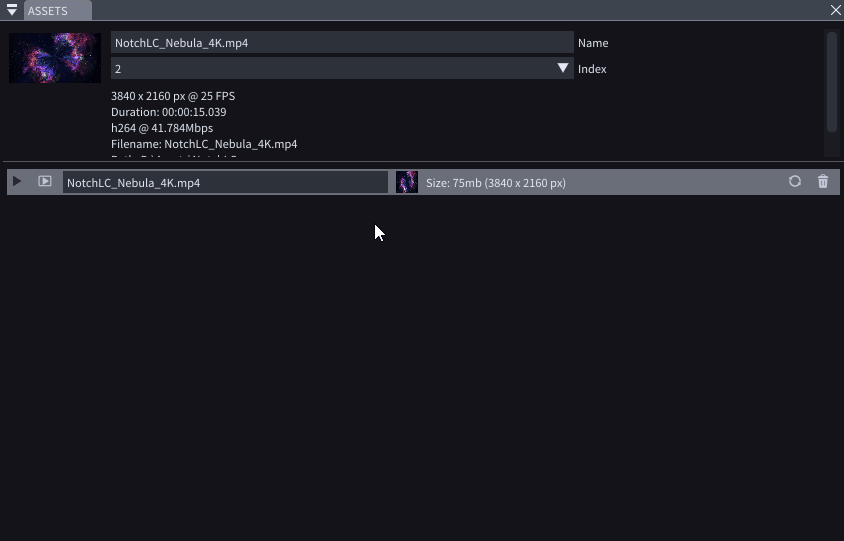
-
Global variables can be adjusted and updated on the WebUI through nodes.
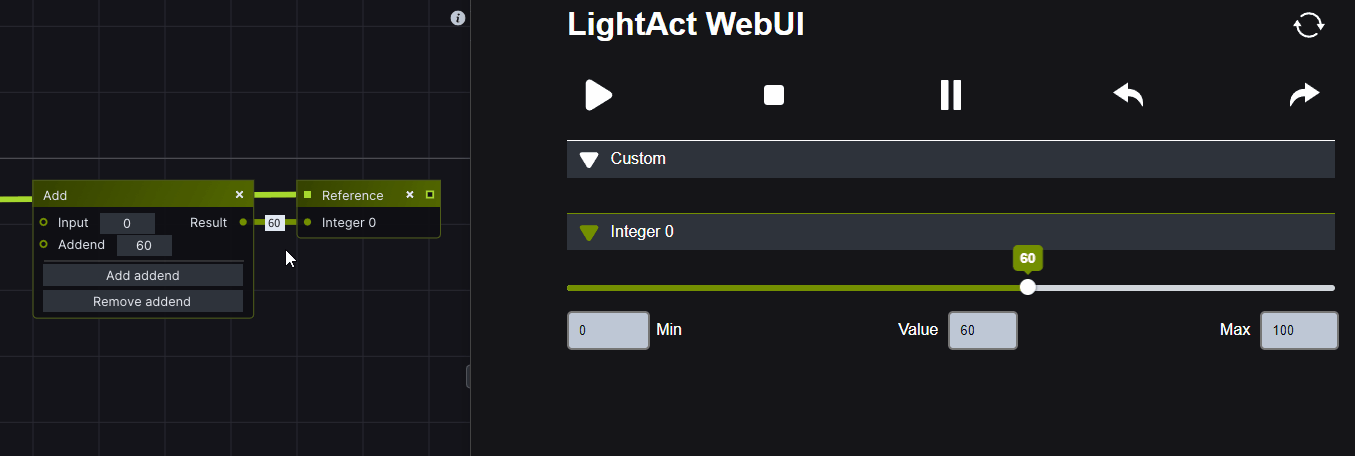
Minor Improvements
- If the Timecode offset is greater than the Timeline duration, a warning appears in the Timeline Properties.
- On certain nodes, such as Add, Subtract, and Multiply, you can add or remove inputs within the node itself.
- The Collapsed or Expanded state of a Variable Group within a Layer now gets saved.
- Throwers and Projectors utilize a more simplified 3D Model design.
- DMX Out Window has been expanded with helpful messages.
- Canvases and canvas subarea mappings utilize more intuitive names.
- When a project is done packaging, the Package Project window will close.